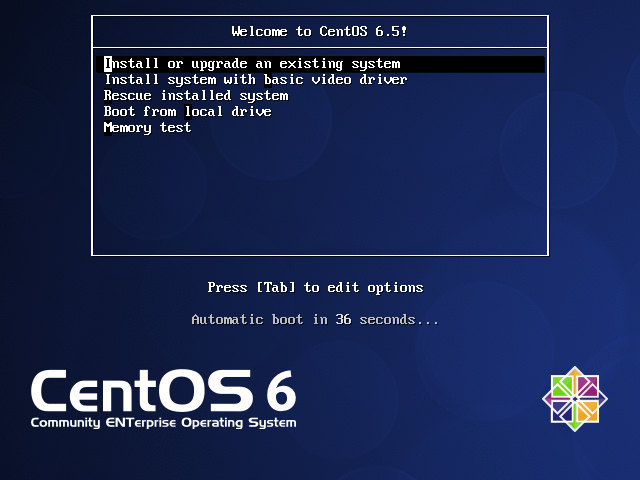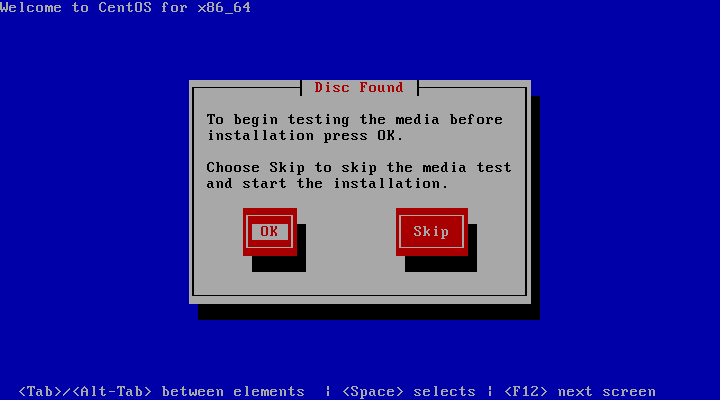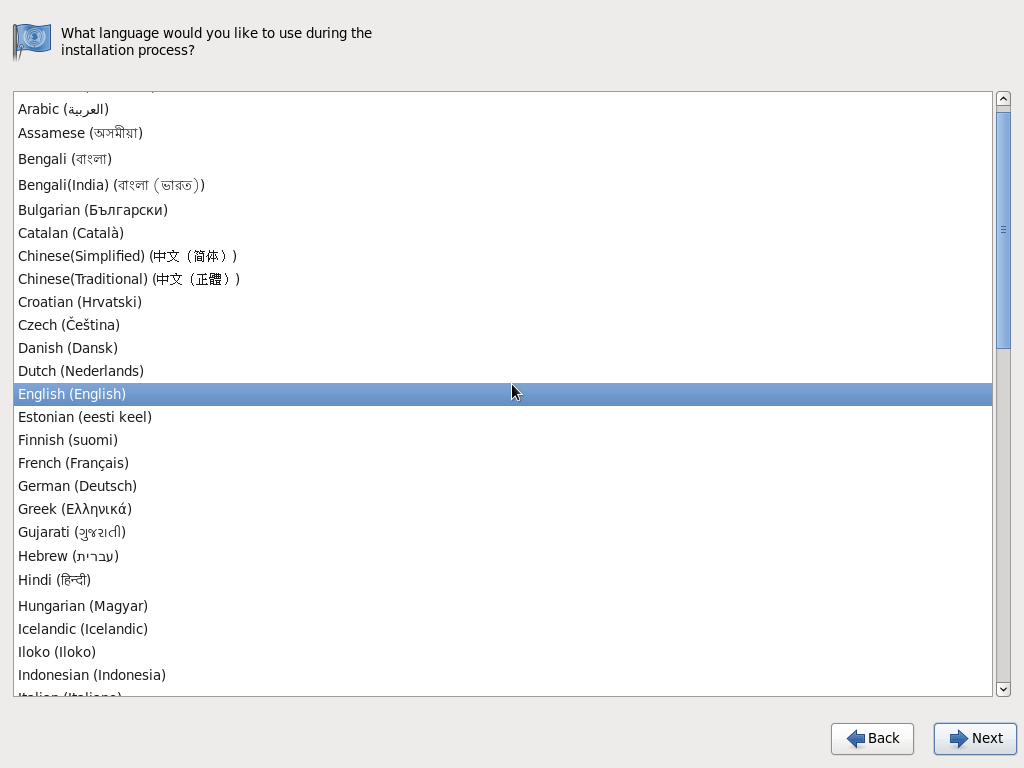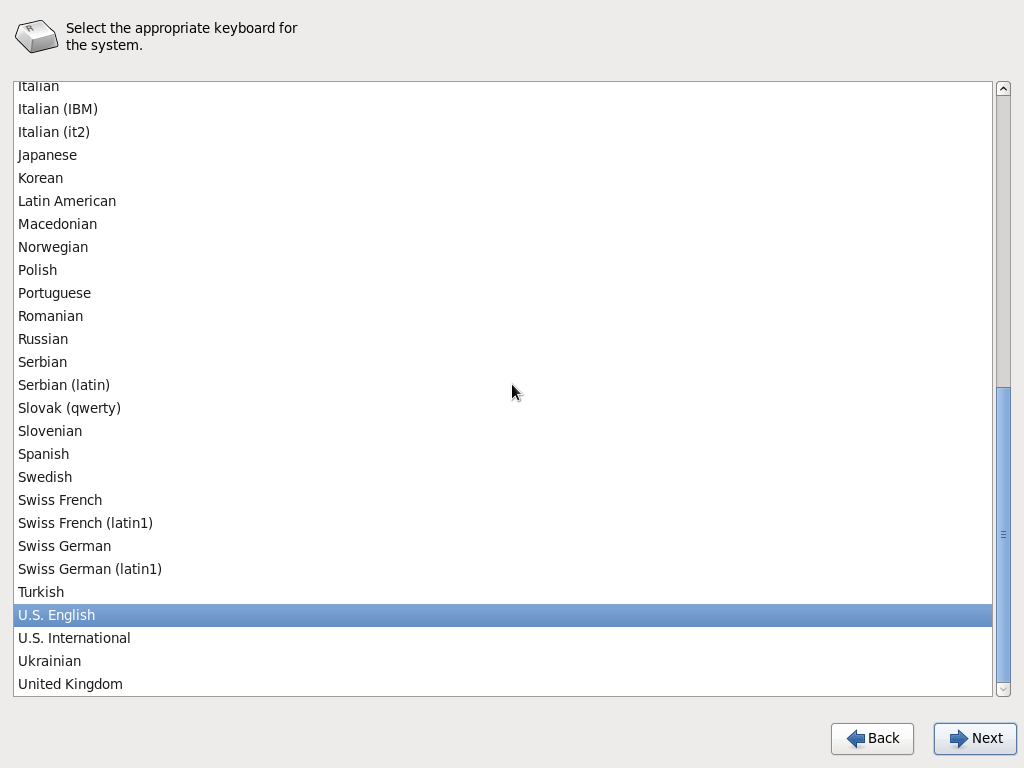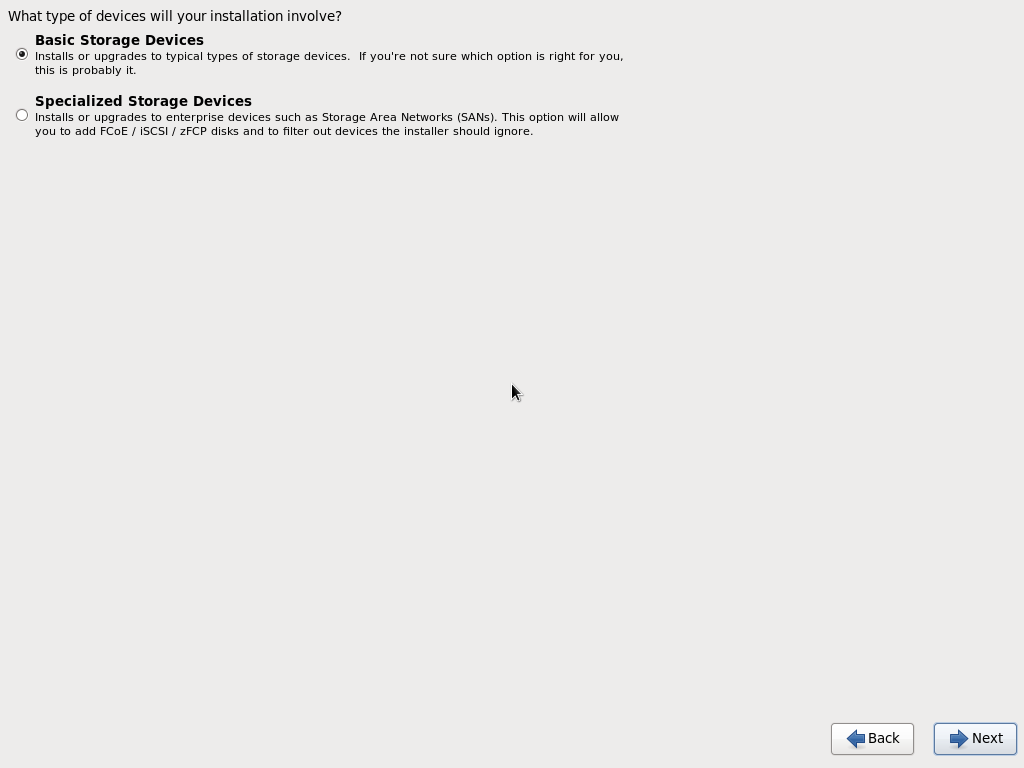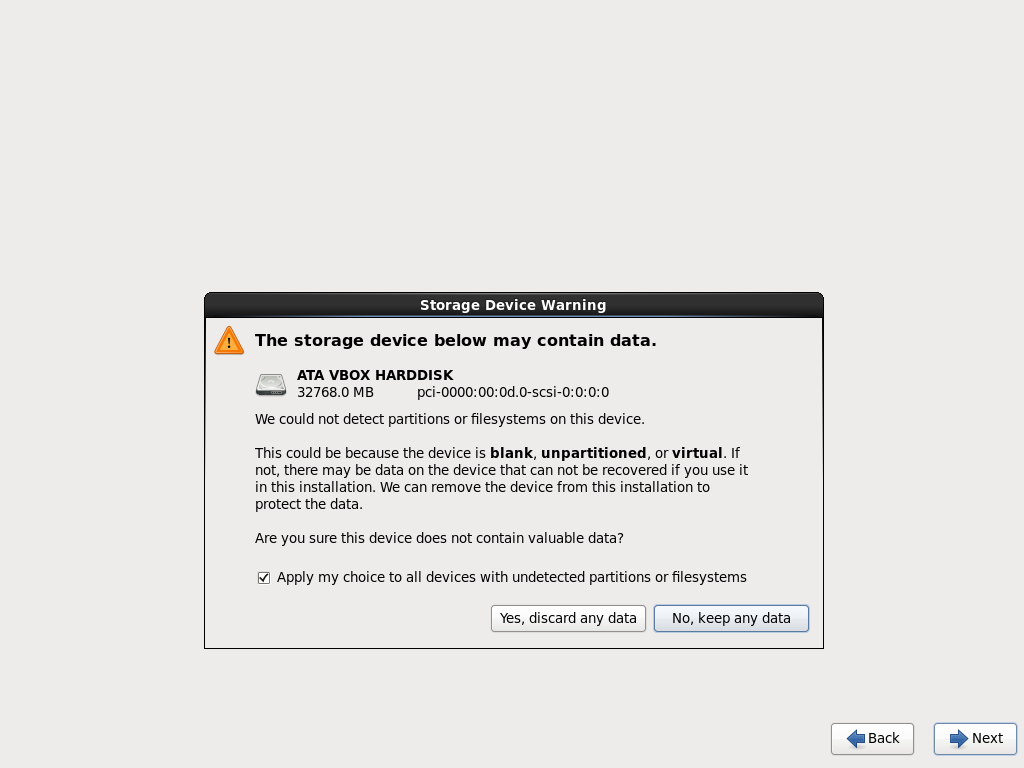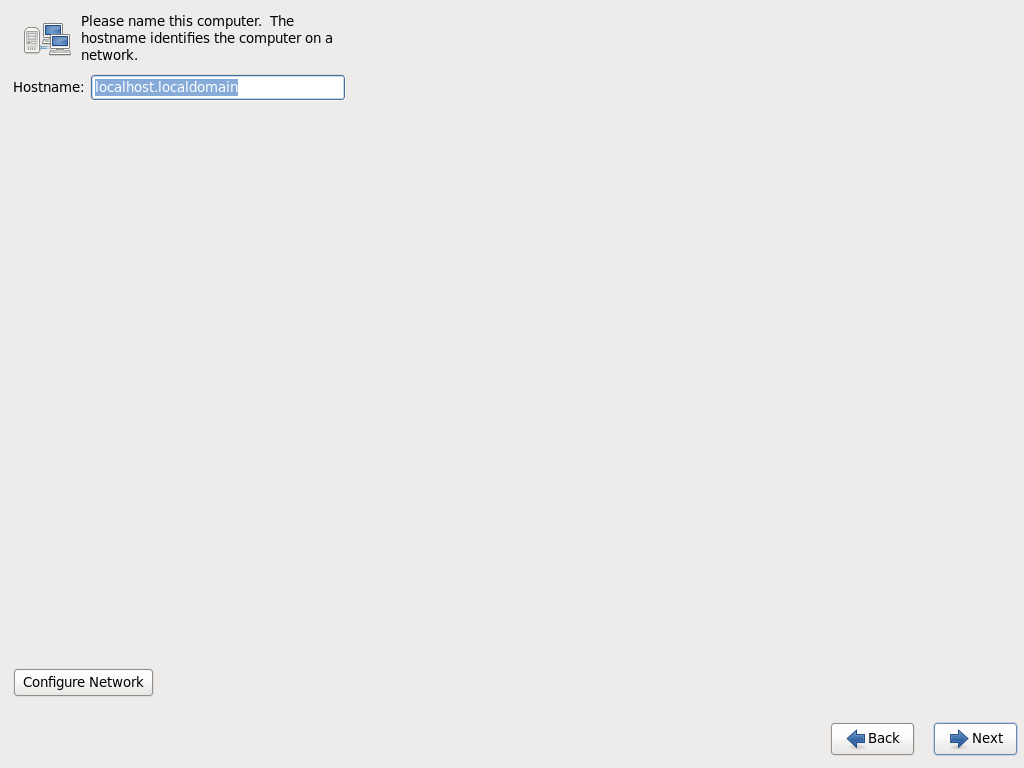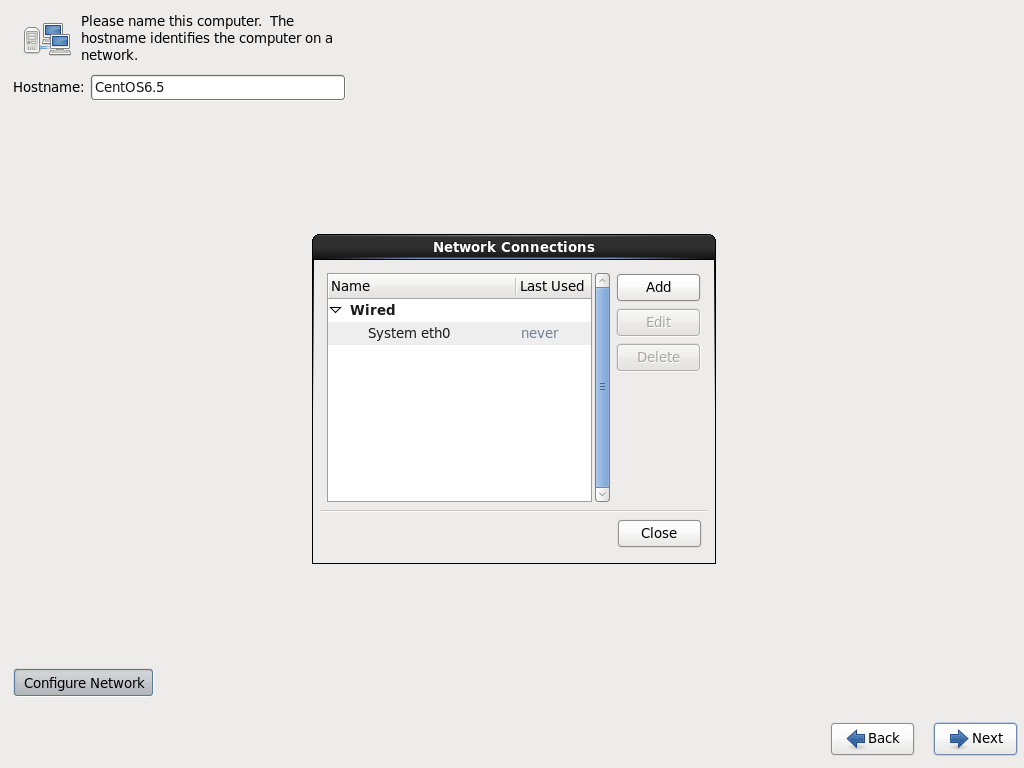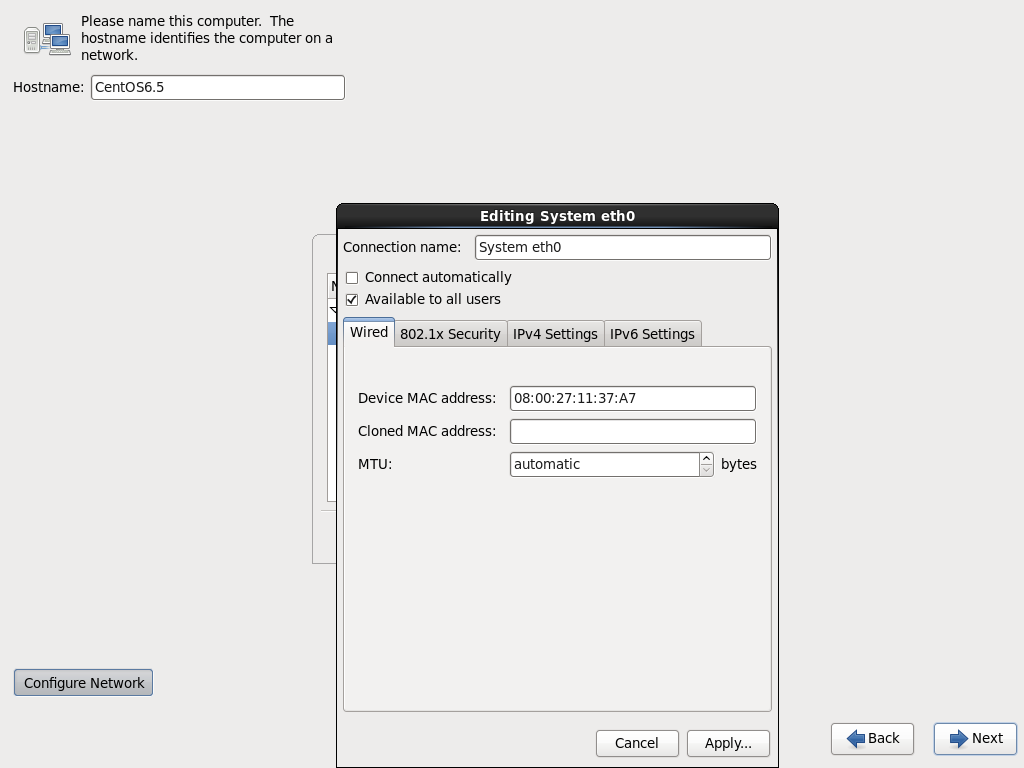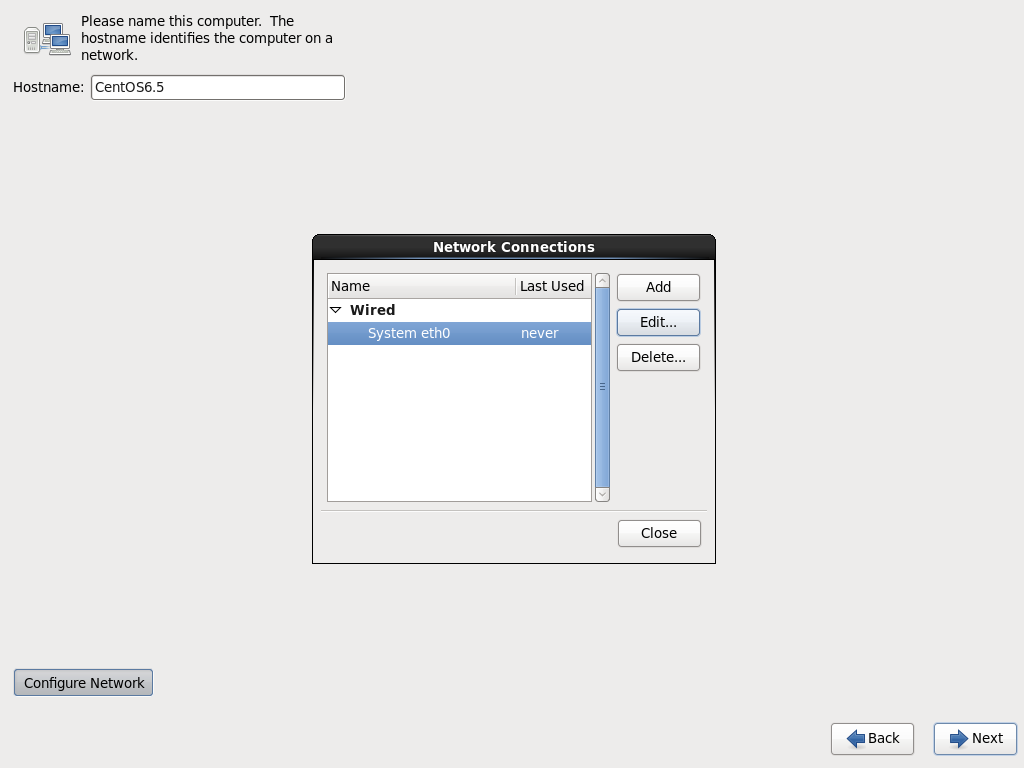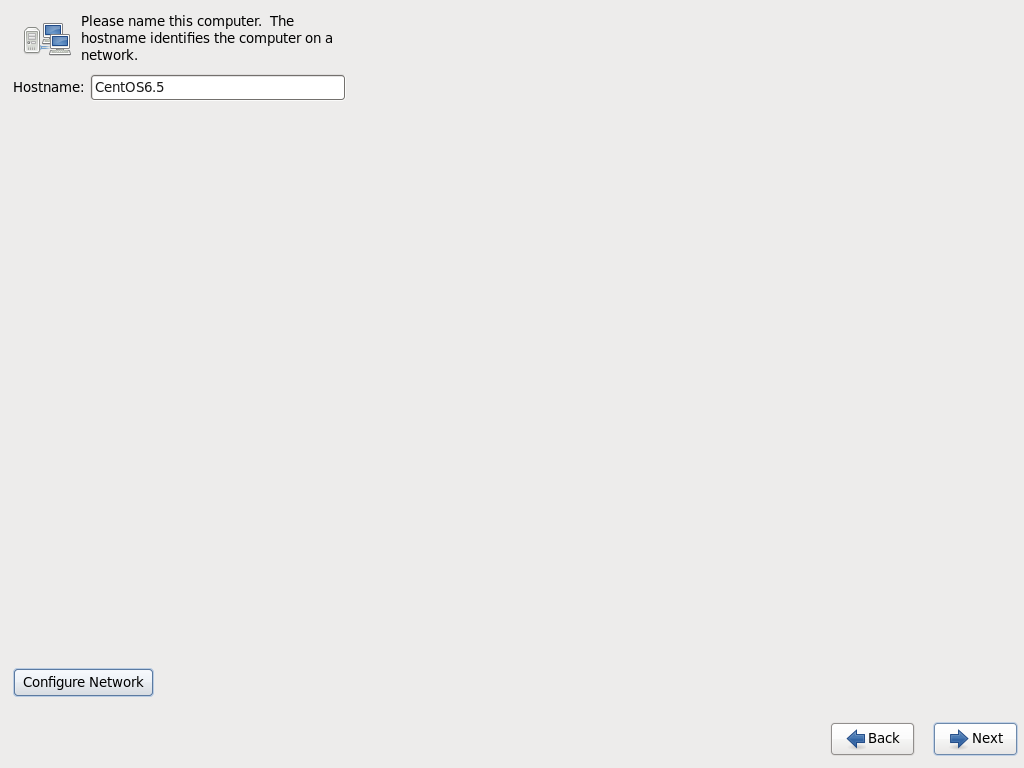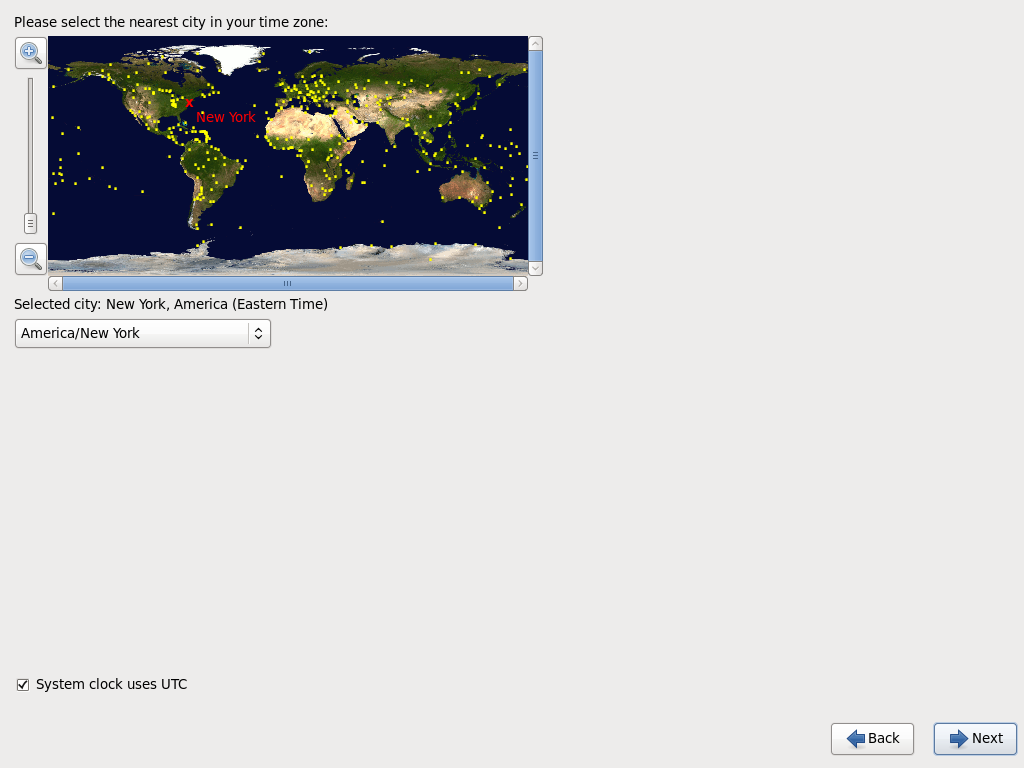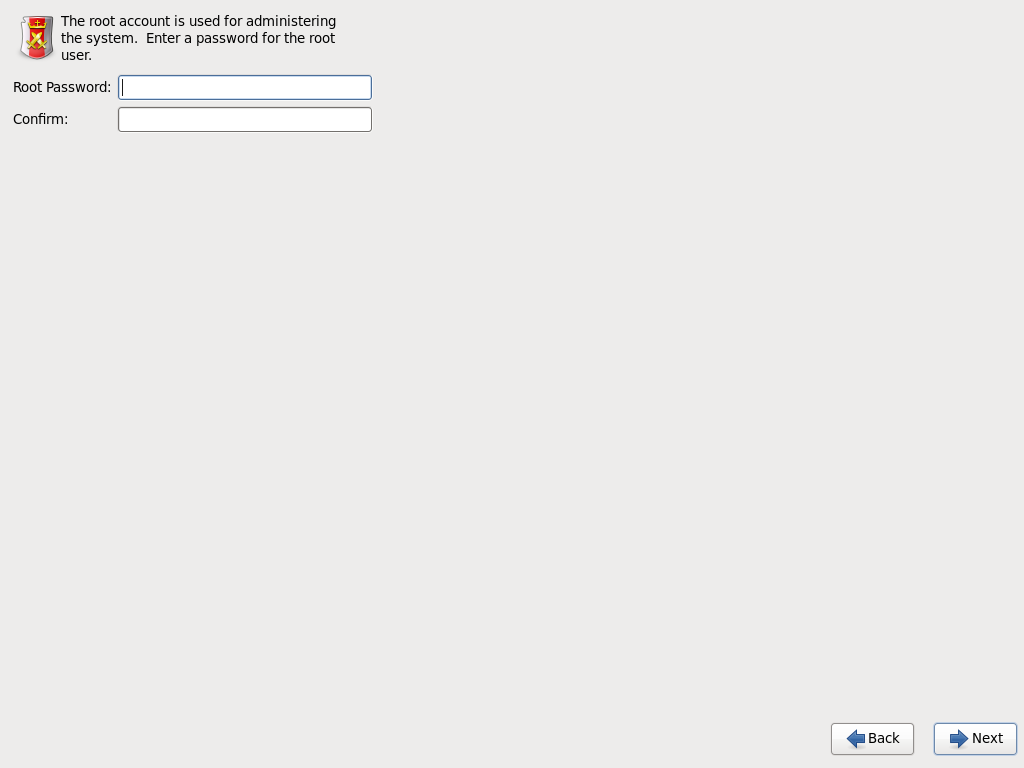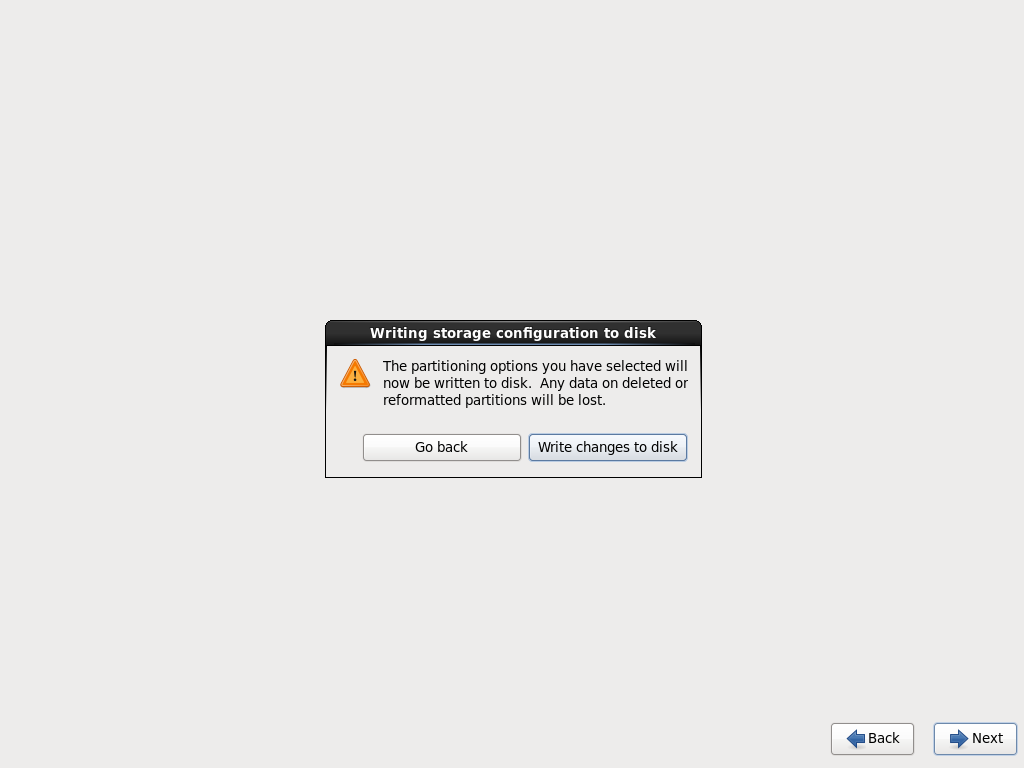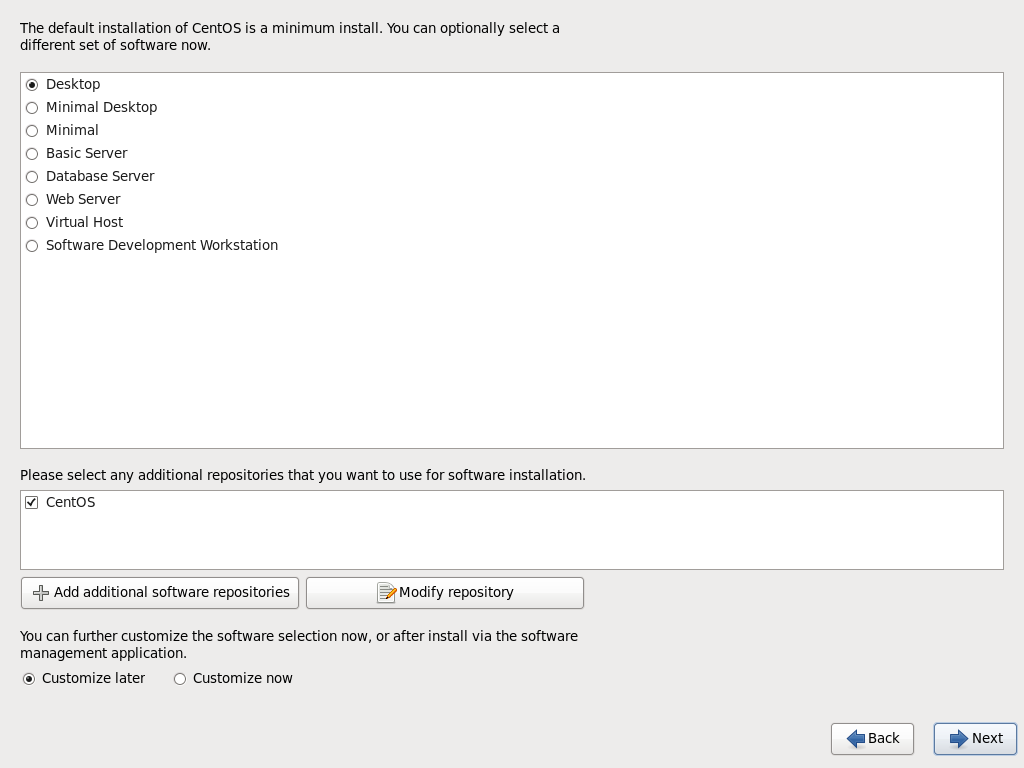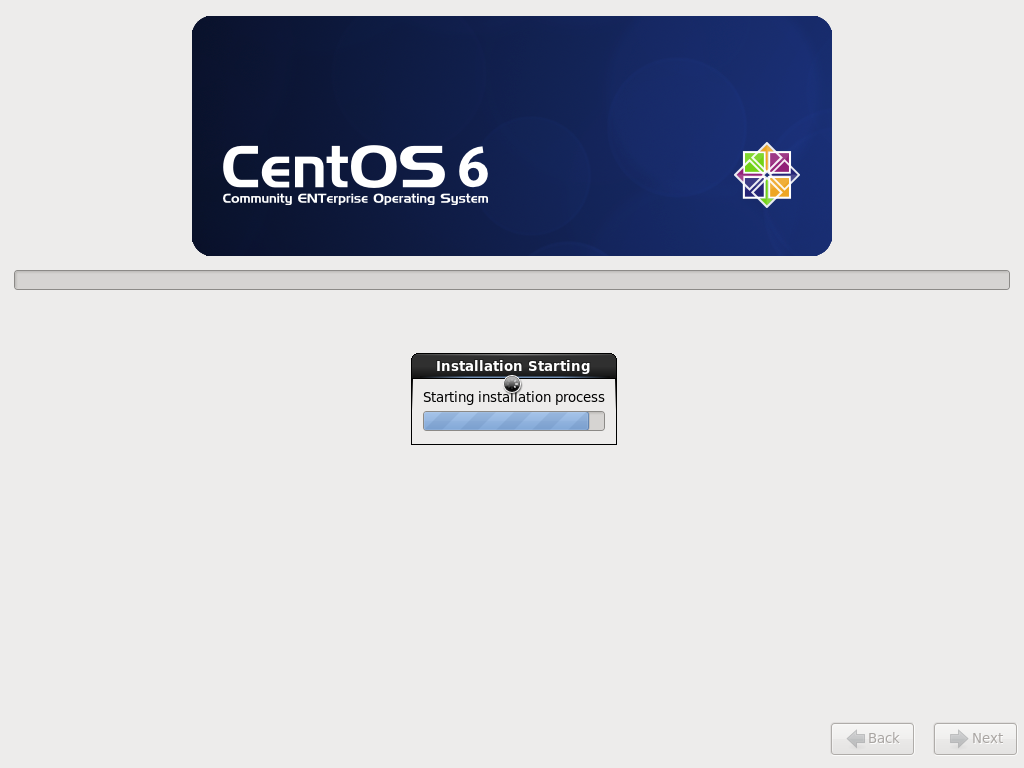HowToUse/CentOS/6.5
- List of Backups
- View the diff.
- View the diff current.
- View the source.
- Go to HowToUse/CentOS/6.5.
_ Specification
- Main Developer
- The CentOS Project (Affiliated with Red Hat)
- License
- various
- OS
- Written In
- various
_ Install&Setup
- Step.1
- Select "Install or Upgrade an existing system".
- Step.2
- Choose Skip
- Step.3
- Click Next
- Step.4
- Select Language.
Item Description Example Language Language for User Interface "English"(default)
- Step.5
- Select Keybord type
Item Description Example Keyboard Keyboard Type "English"(default)
- Step.6
- Choose type of devices.
Item Description Example Type of devices Type of devices "Basic Storage Device"(default)
- Step.7
- Click "Yes, discard any data".
- Step.8
- Setup host name and click "Configure Network" button.
Item Description Example Host name Host name. You can set as you like "CentOS6.5"
- Step.9
- Select "System eth0" and click "Edit" button.
- Step.10
- Check "Connect Automatically" and click "Apply" button.
- Step.11
- Check "Close" button.
- Step.12
- Check "Next" button.
- Step.13
- Setup timezone.
- Step.14
- Setup root password.
- Step.15
- Select Type of installation.
Item Description Example Type of installation "Use All Space"
- Step.16
- Click "Write change to the disk".
- Step.17
- Choose Install Mode.
Item Description Example Install Mode "Software Development Workstation"
- Step.18
- Wait for a while to finish installtion.
_ HowToUse
- Step.1
- xxx
_ Contributer
S.Yatsuzuka
_ Open Discussion
If you have questions or comments, please share them below. We will improve the above information referring to your posting.