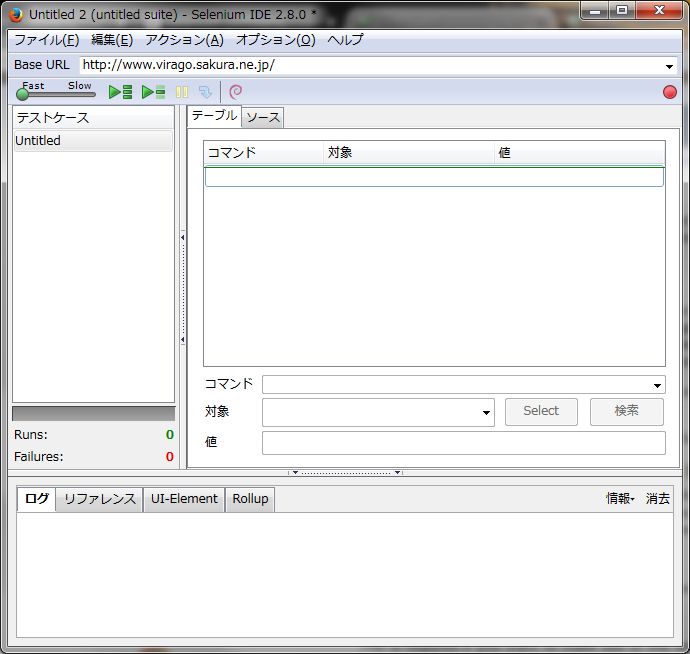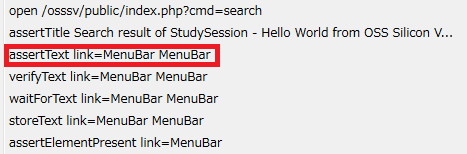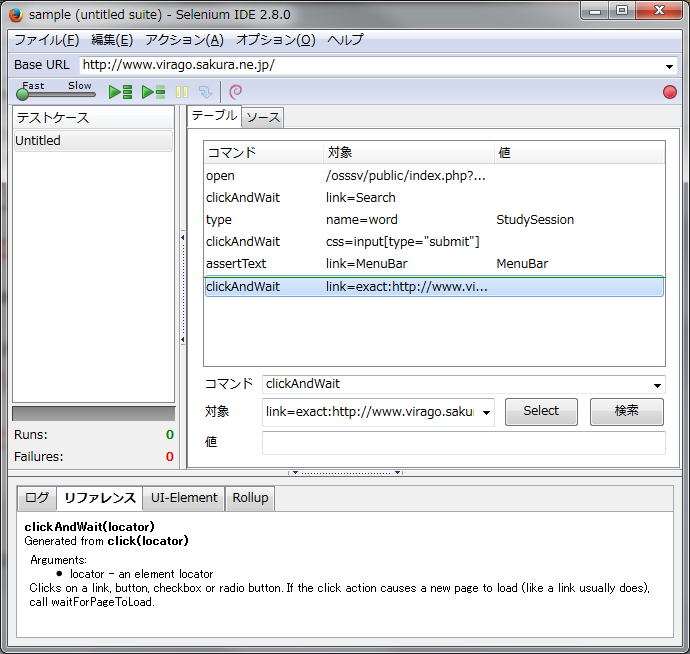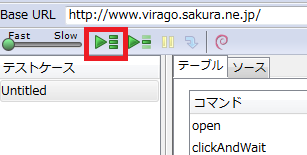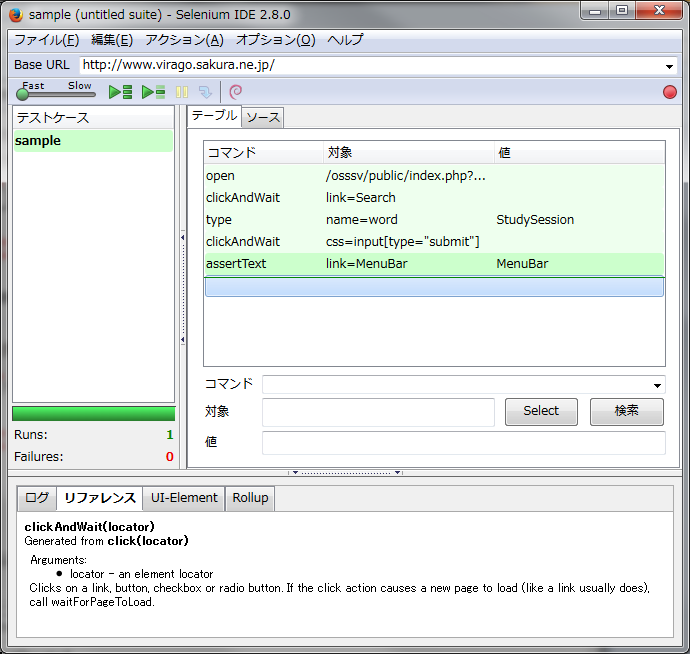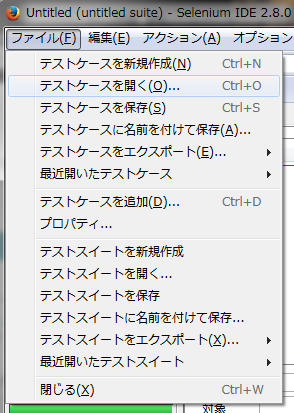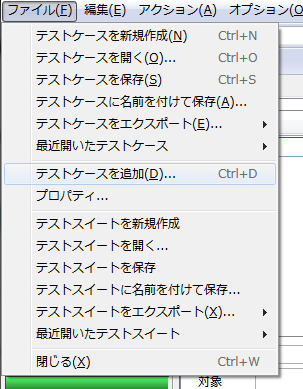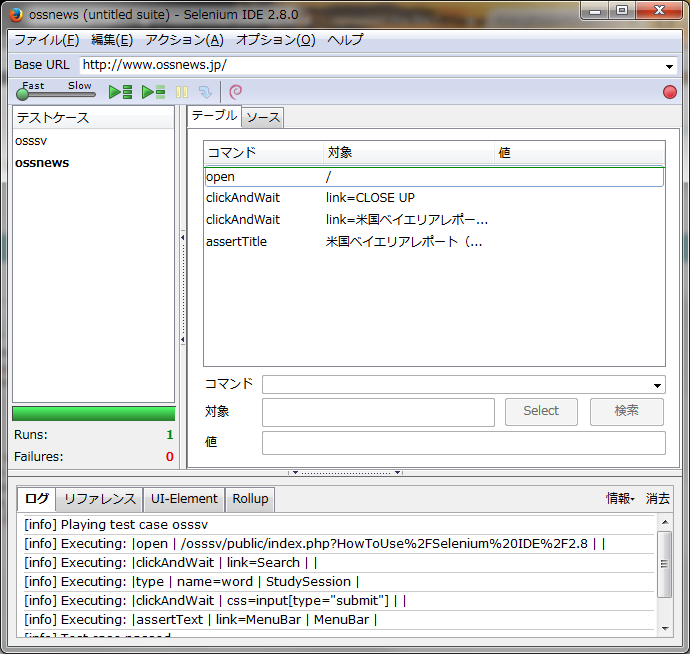Hello World from OSS Silicon Valley
HowToUse/Selenium IDE/2.8
_ Prerequisite
- Firefox
_ Install&Setup
- Step.1
- Click the download link for Selenium IDE from the following URL. Selenium HQ - IDE
_ HowToUse
_ Record Test Case
- Step.1
- In Firefox browser window, select "Tool" -> "Selenium IDE" and Selenium IDE window will show up.
- Step.2
- Click the Record button.
- Step.3
- Launch new browser window and access to http://www.virago.sakura.ne.jp/osssv/public/index.php.
- Step.4
- Click "Search" link.
- Step.5
- Input "StudySession" in the text field and click "Search" button.
- Step.7
- Click "Stop" button in Selenium IDE window and save test case file (html).
_ Execute test case
- Step.1
- Load test case file.
- Step.2
- Click the execution button.
If there is no error, all of commands show in green color.
_ Create Test Suite
- Step.1
- Select "File"->"Open Test Case" and choose your a test case file. You can use sample code - osssv.html
- Step.2
- Select "File"->"Add Test Case" and choose your another test case file. You can use sample code - ossnews.html
- Step.3
- Select "File"->"Save Test Suite" and you can run test case sequentially.
As you can see the following file, the test suite file is also html and it has relative paths to test case files, so if you change the location of test case files, you need to modify test suite, too.
_ Author
S.Yatsuzuka
Attach file:  ExecuteTestCase_fig3.png 202 download
[Information]
ExecuteTestCase_fig3.png 202 download
[Information]
 InstallSetup_fig1.png 210 download
[Information]
InstallSetup_fig1.png 210 download
[Information]
 RecordTestCase_fig1.png 200 download
[Information]
RecordTestCase_fig1.png 200 download
[Information]
 ExecuteTestCase_fig2.png 226 download
[Information]
ExecuteTestCase_fig2.png 226 download
[Information]
 ExecuteTestCase_fig1.png 233 download
[Information]
ExecuteTestCase_fig1.png 233 download
[Information]
 CreateTestSuite_fig2.png 198 download
[Information]
CreateTestSuite_fig2.png 198 download
[Information]
 CreateTestSuite_fig3.png 190 download
[Information]
CreateTestSuite_fig3.png 190 download
[Information]
 CreateTestSuite_fig1.png 226 download
[Information]
CreateTestSuite_fig1.png 226 download
[Information]
Last-modified: 2015-08-17 (Mon) 02:41:34 (3175d)