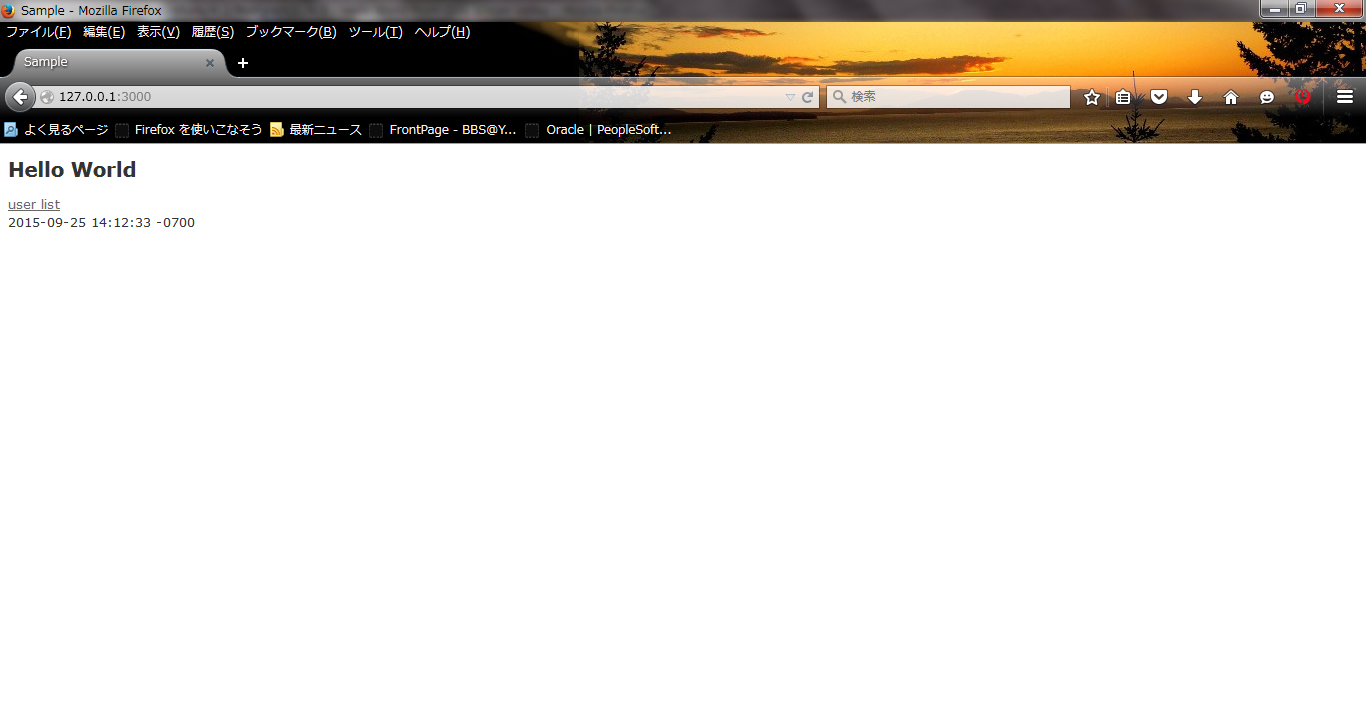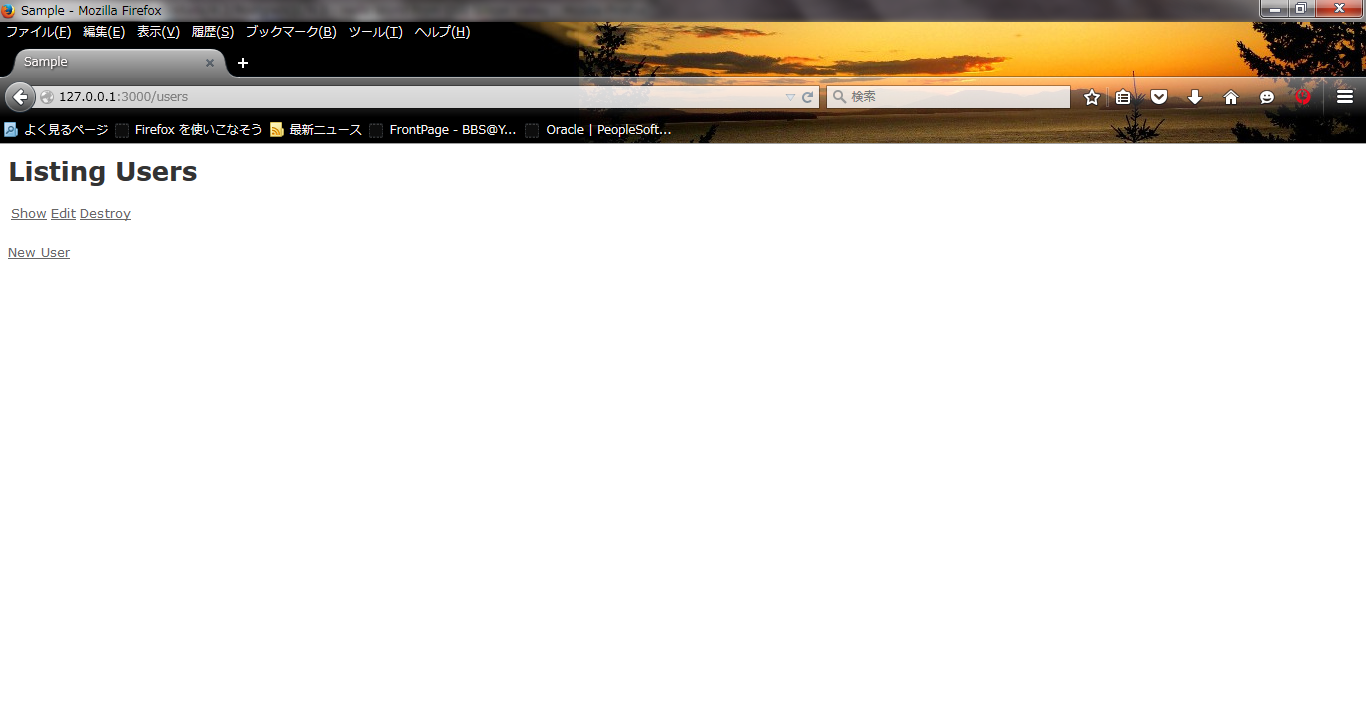Hello World from OSS Silicon Valley
HowToUse/RubyOnRails/4.2/PostgreSQL/9.3
_ Prerequisite
- Ubuntu Server installation (You can refer HowToUse/UbuntuServer/14.04)
- Ruby On Rails installation (You can refer HowToUse/RubyOnRails/4.1)
- PostgreSQL installation (You can refer HowToUse/PostgreSQL/9.3)
_ Install&Setup
- Step.1
- Check the version of installed postgresql.
$ su - postgres $ psql --version
- Step.2
- Install module.
$ sudo apt-get install postgresql-server-dev-9.3
_ HowToUse
- Step.1
- Create rails project.
$ rails new <project name> --database=postgresql
(Example)
$ rails new sample --database=postgresql
- Step.2
- Edit Gemfile.
$ vi Gemfile gem 'therubyracer', platforms: :ruby ... gem 'execjs'
(You can see sample from here)
- Step.3
- Install gems.
$ bundle install
- Step.4
- Update pg_hba.conf from "peer" to "trust" so that other user than postgres can access database as exepected.
$ su - postgres
$ cd /etc/postgres/9.3/main $ vi pg_hba.conf
local all postgres trust local all all trust
- Step.5
- Restart postgres daemon.
$ /etc/init.d/postgres restart
- Step.6
- Create DB user for application.
$ su - postgres $ psql -d postgres postgres=# create role <user_name> login createdb; postgres=# \q
(Example)
postgres=# create role sample login createdb;
- Step.7
- Edit database configuration for rails application. Put the same user name as you created in postgres database.
$ vi config/database.yml
default: ... username: <user_name>
(Example)
username: sample
(You can see sample from here)
- Step.8
- Create new controller for welcome page.
(Example)
$ rails generate controller welcome
- Step.9
- Create welcome page.
(Example)
$ vi app/views/welcome/index.html.erb
<h2>Hello World</h2> <p> <a href="/users">user list</a> <br> <%= Time.now %> </p>
(You can see sample from here)
- Step.11
- Create User list.
(Example)
$ rails generate scaffold user
- Step.10
- Config routing setting
$ vi config/routes.rb
root 'welcome#index'
Create and migrate initial database.
$ rake db:create $ rake db:migrate
- Step.9
- Check if you can connect database from your rails application's user.
$ rails dbconsole
- Step.10
- Launch server instance.
$ rails s
You will see the following window.
And also, you can edit user list.
_ Author
S.Yatsuzuka
Attach file:  CreateApps_fig2.png 202 download
[Information]
CreateApps_fig2.png 202 download
[Information]
 CreateApps_fig1.png 198 download
[Information]
CreateApps_fig1.png 198 download
[Information]
Last-modified: 2016-02-28 (Sun) 03:40:46 (2978d)