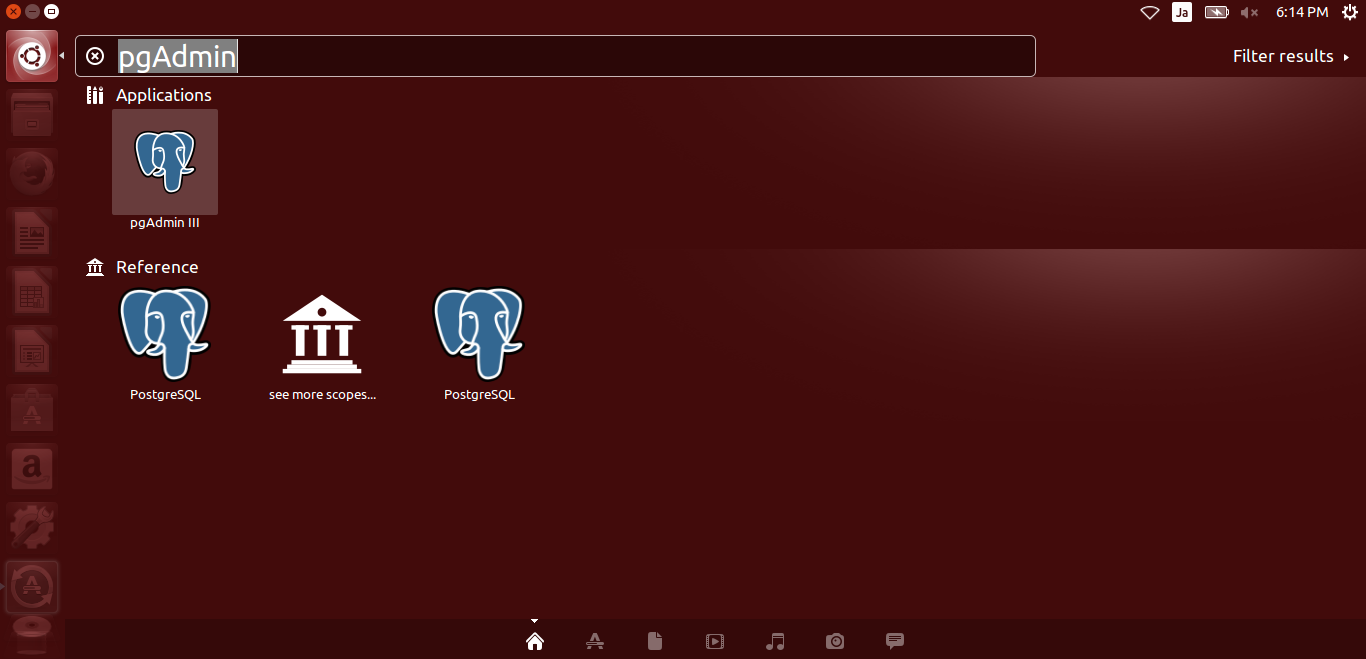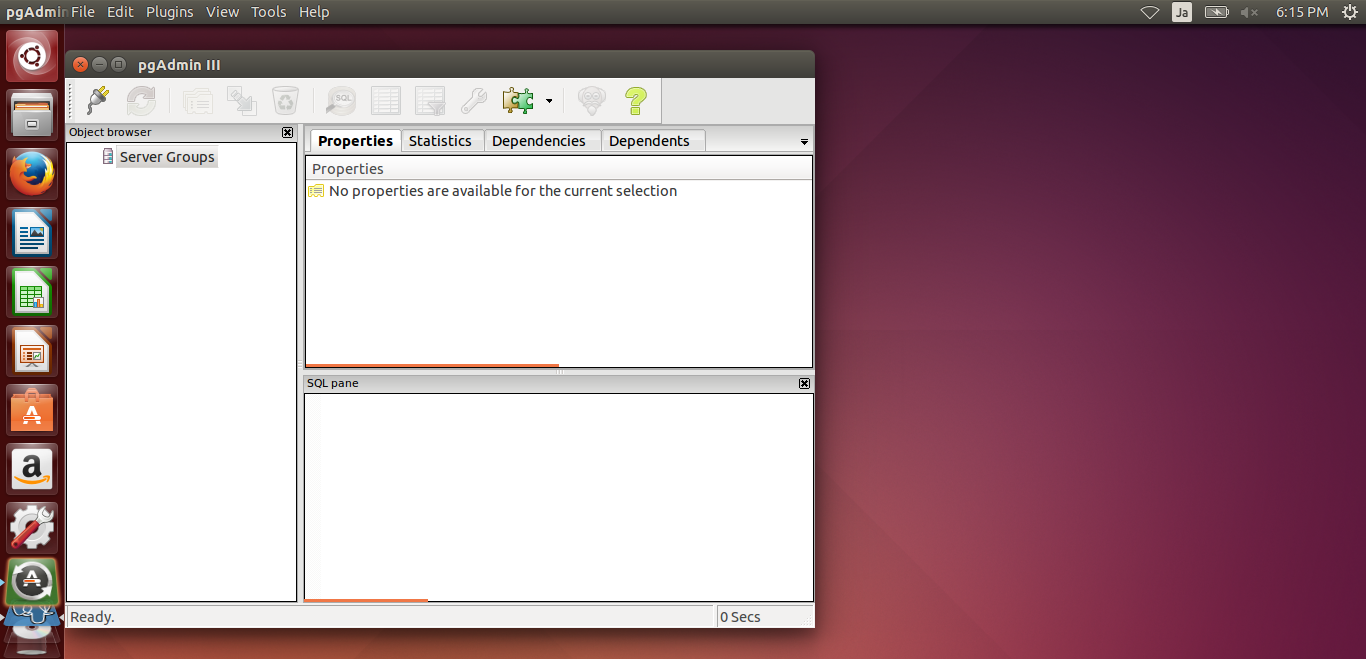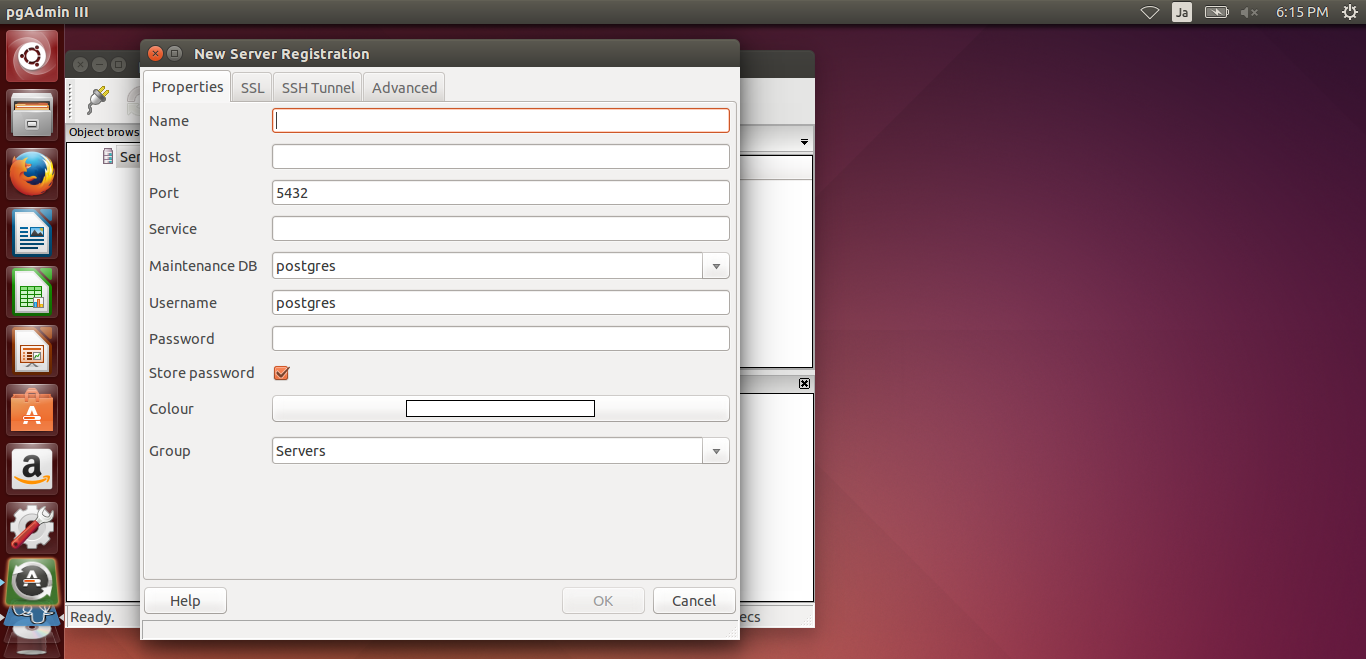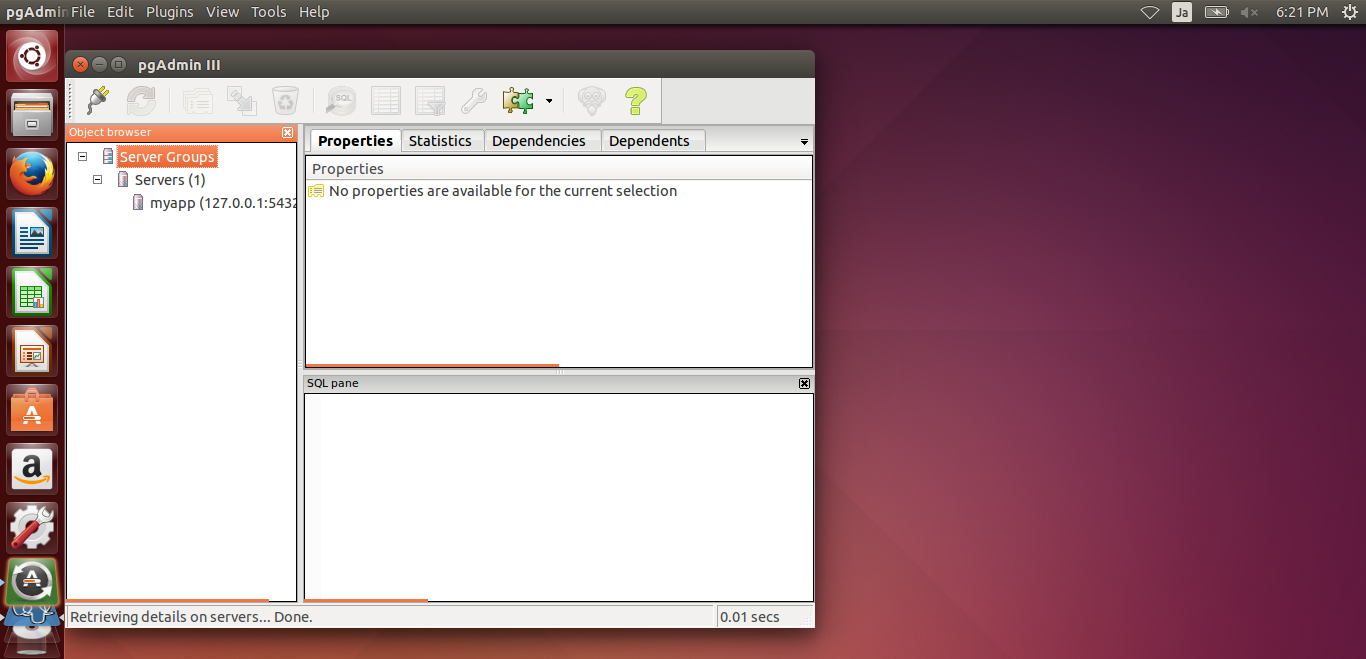Hello World from OSS Silicon Valley
HowToUse/PostgreSQL/9.2
_ Prerequisite
- Amazon Linux installation
_ Install&Setup
_ Amazon Linux
- Step.1
- Install PostgreSQL.
$ sudo yum install postgresql postgresql-server postgresql-contrib pgadmin3
- Step.2
- Set up the initial password for postgres user.
$ sudo passwd postgres <password>
- Step.3
- Initialize DB
$ sudo service postgresql initdb $ sudo /etc/rc.d/init.d/postgresql start $ sudo chkconfig postgresql on
- Step.4
- Setup the initial password for postgres DB user.
$ su - postgres $ psql postgres=# alter user postgres with password '<password>';
- Step.4
- Launch pgAdminIII.
- Step.5
- Access DB.
_ HowToUse
_ HowToUse
_ Connect Database
- Step.1
- Execute the following command.
$ psql -U <User Name> -d <Database Name>
example)
$ psql -U postgres -d sample_development
_ Fundamental commands
(Get User list)
# select * from pg_user;
(Get Database list)
# \l
or
# select * from pg_database;
(Get Table list)
# \d
or
# select * from pg_class;
(Get Table Columns)
# \d <table name>
_ Backup & Restore Database
_ SQL dump
- Step.1
- Backup database with the following command.
$ pg_dump <Database Name> -U <User Name> > <Dump File Name>
- Step.2
- Restore database with the following command.
$ drop database <Database Name> $ create database <Database Name> $ psql <Database Name> < <Dump File Name>
_ File Level Backup
Backup PGDATA directory. In general it is /var/lib/psql/data, but my case is /var/lib/postgresql/9.3/main.
$ tar -cf <backup file name> <PGDATA directory path>
(Example)
$ tar -cf backup.tar /var/lib/psql/data
_ Author
S.Yatsuzuka
Attach file:  Install_fig4.png 180 download
[Information]
Install_fig4.png 180 download
[Information]
 Install_fig3.png 176 download
[Information]
Install_fig3.png 176 download
[Information]
 Install_fig1.png 147 download
[Information]
Install_fig1.png 147 download
[Information]
 Install_fig2.png 138 download
[Information]
Install_fig2.png 138 download
[Information]
Last-modified: 2016-06-27 (Mon) 02:55:57 (2857d)