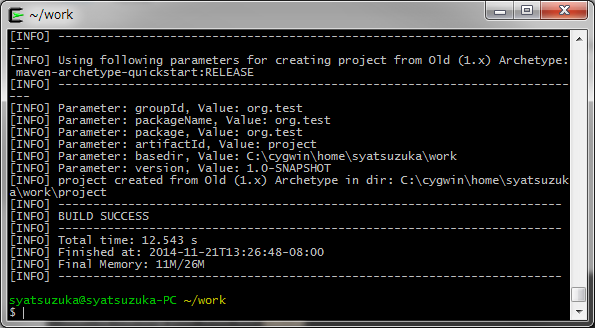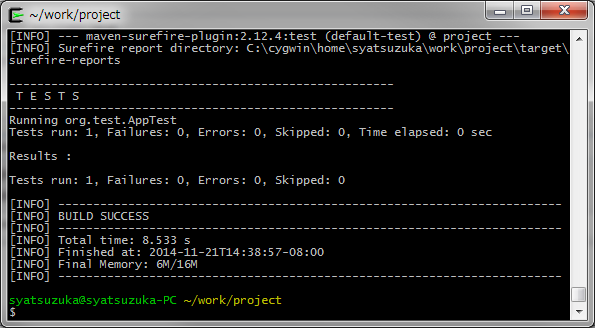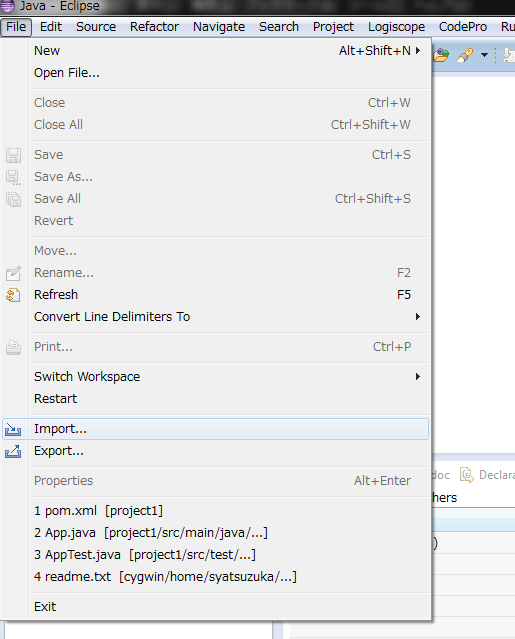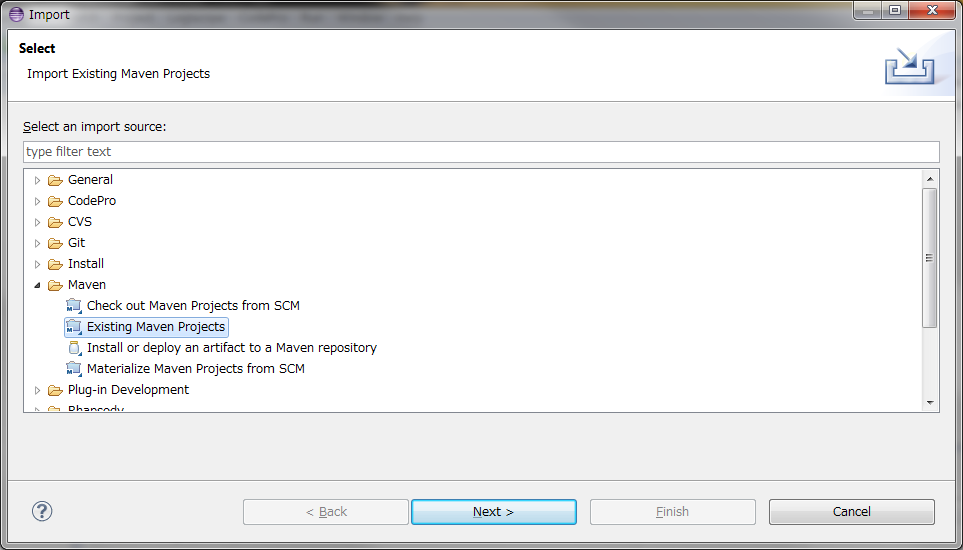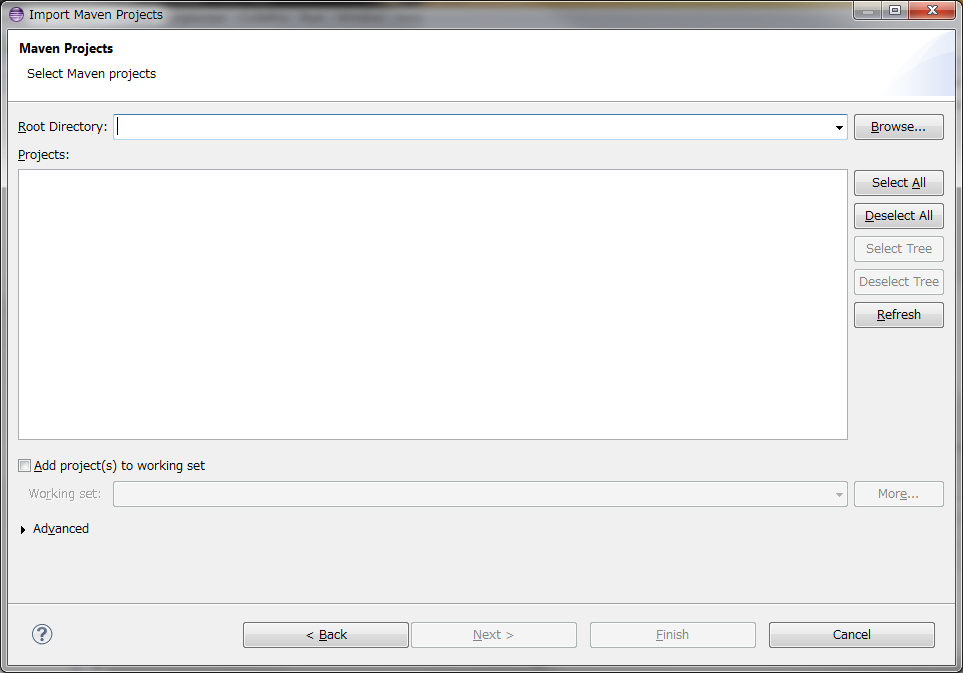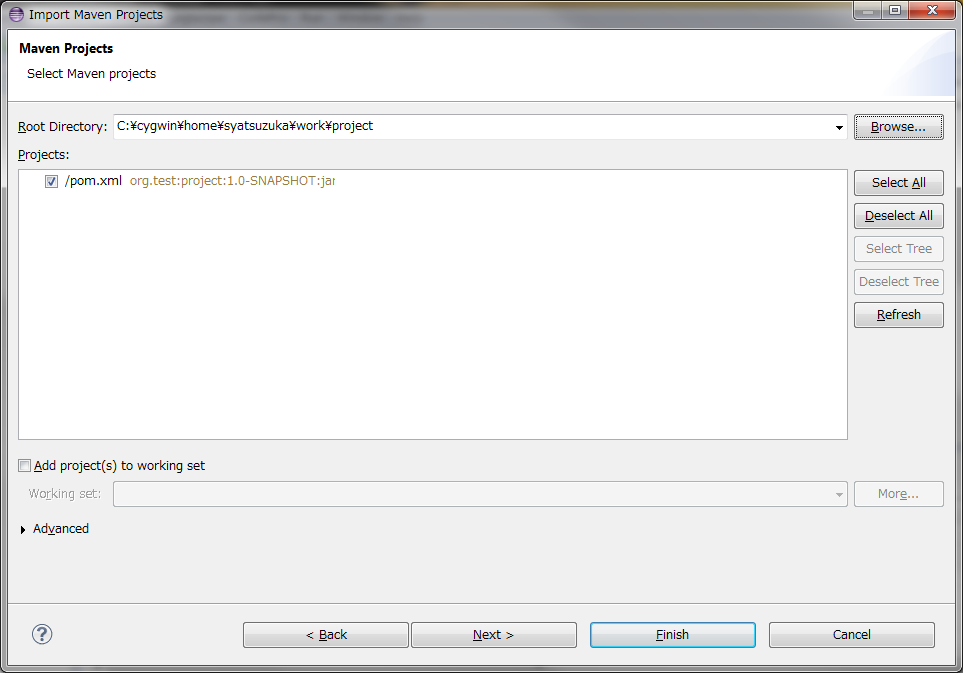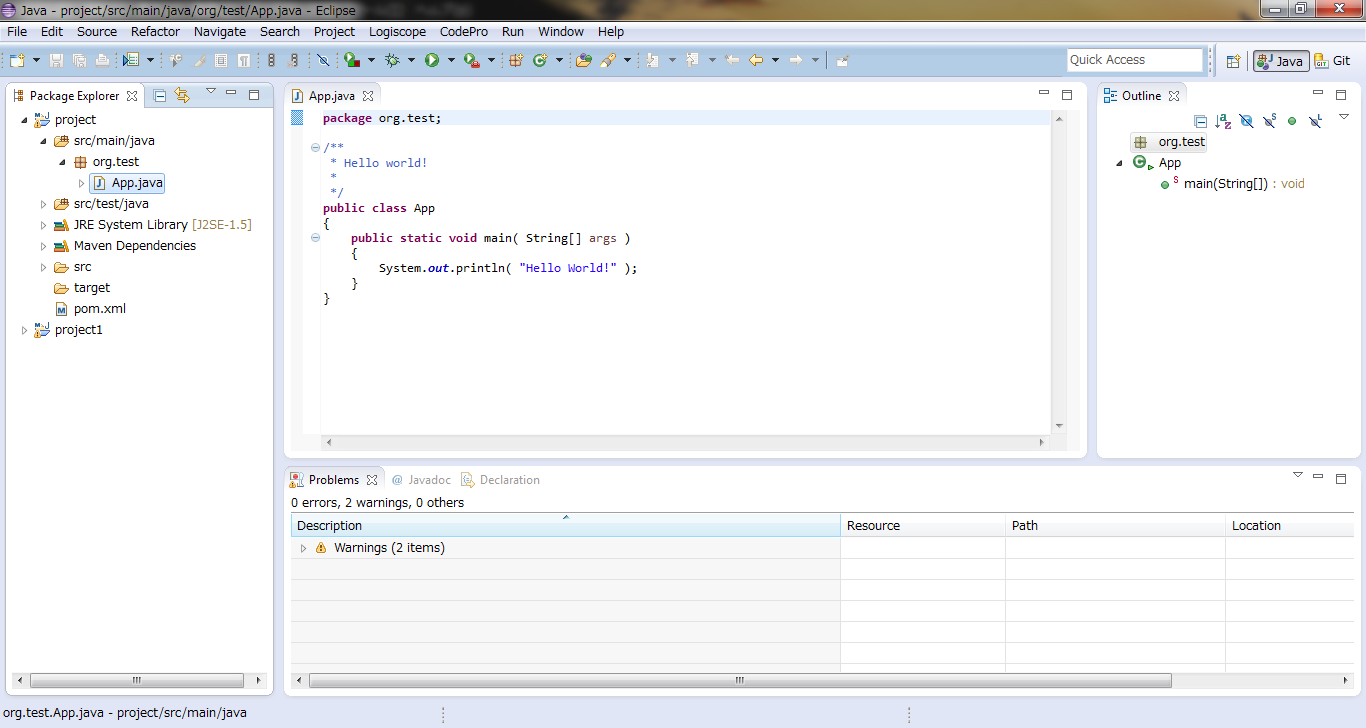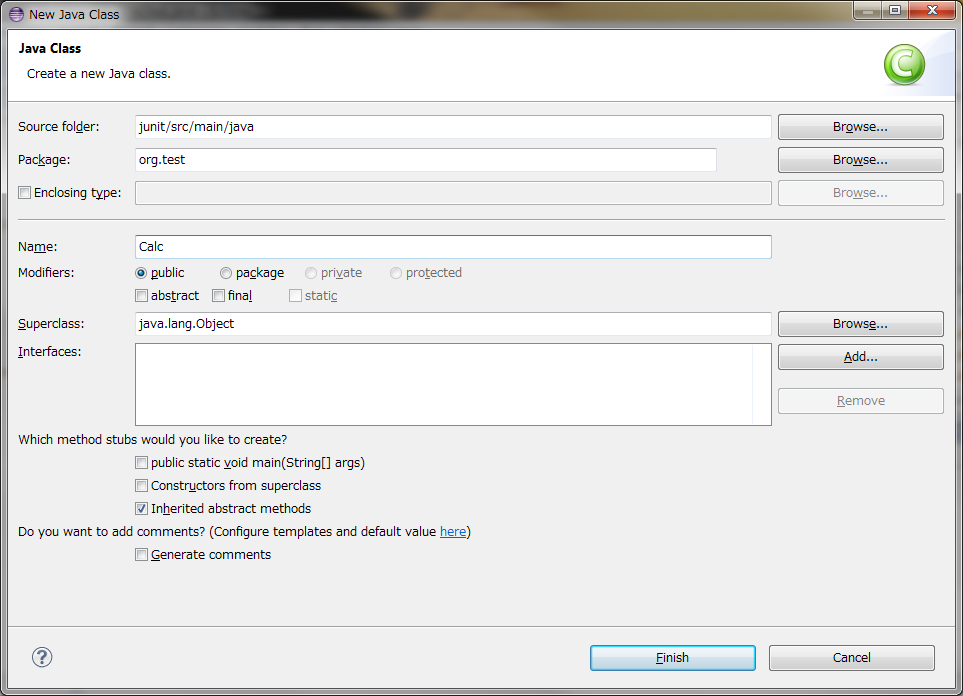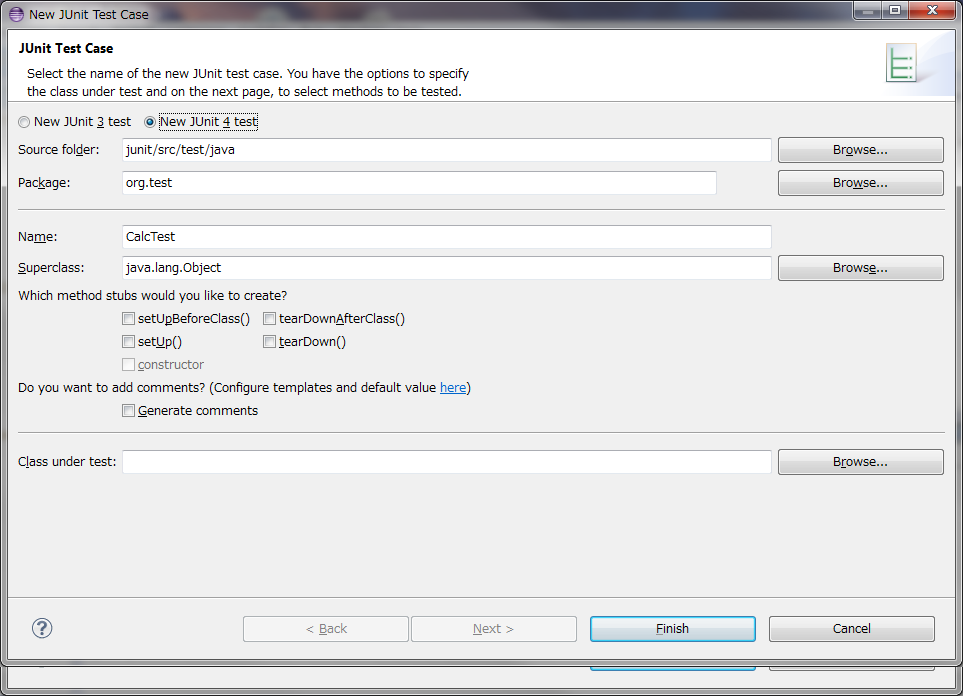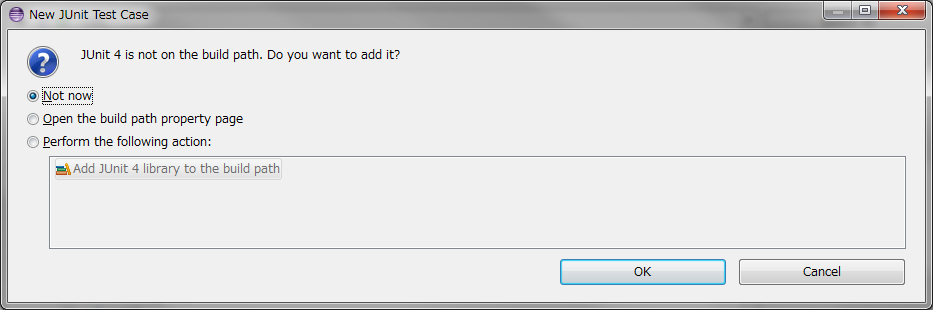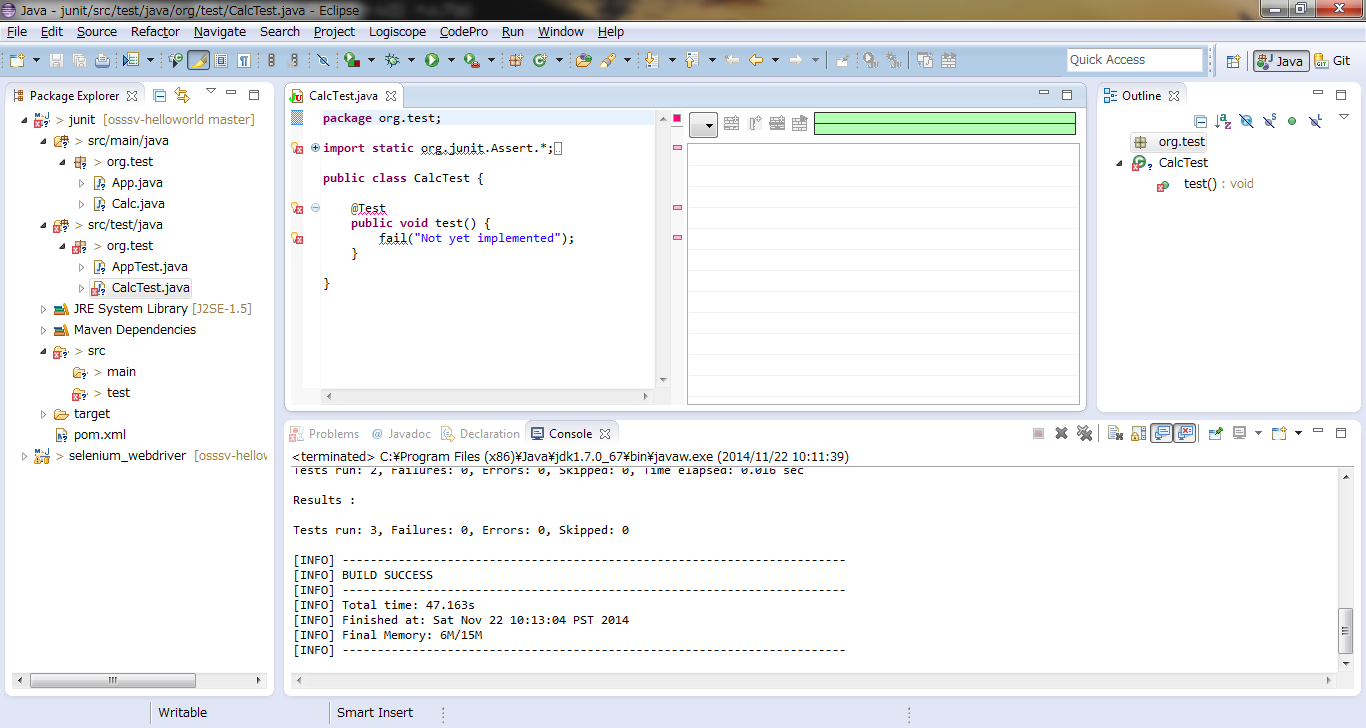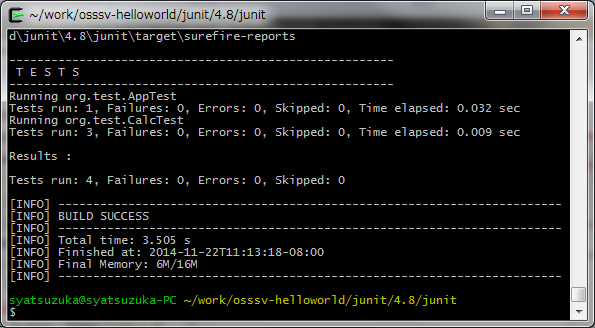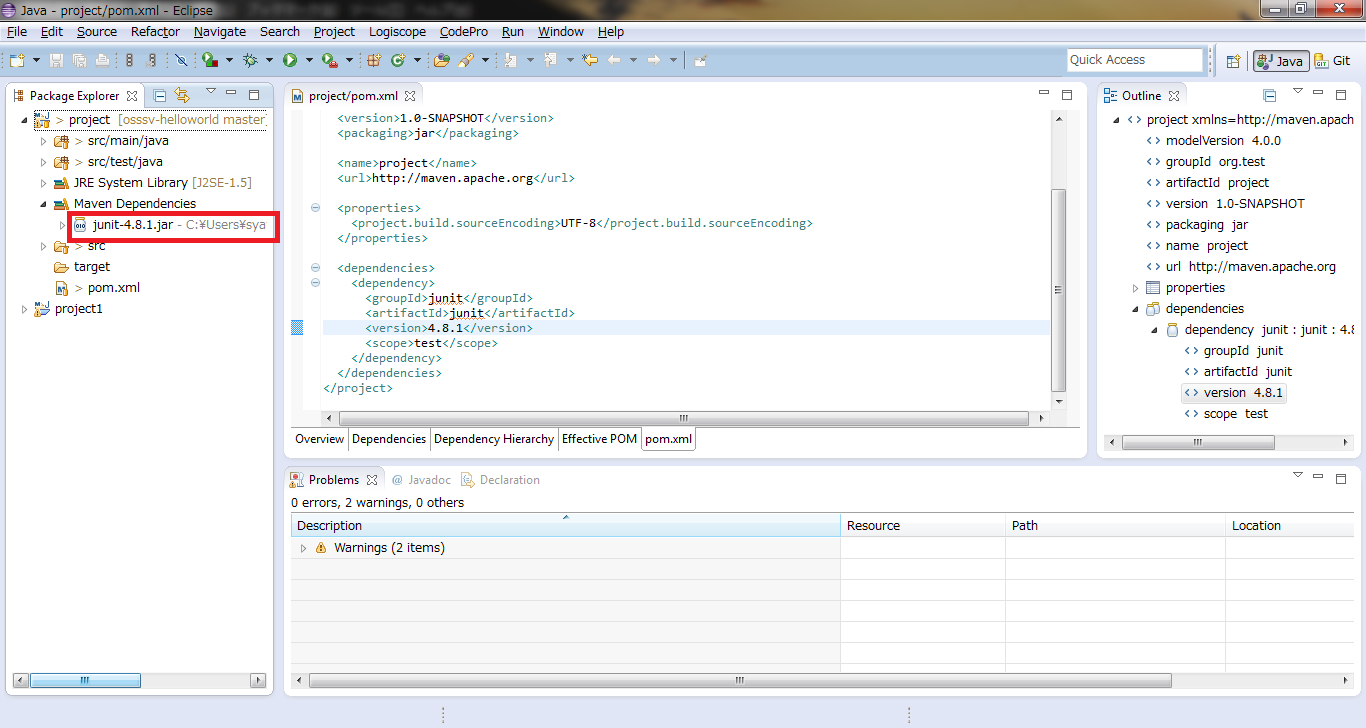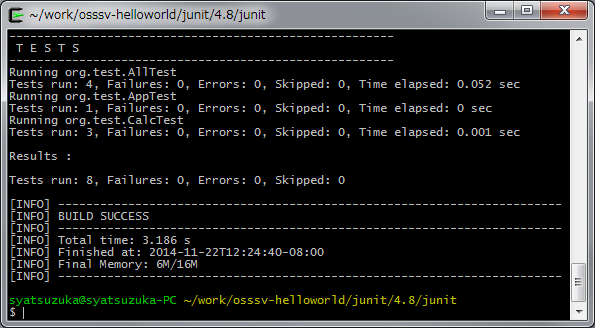Hello World from OSS Silicon Valley
HowToUse/JUnit/4.8
_ Prerequisite
- Java SDK installation
- Eclipse installation (You can refer HowToUse/Eclipse/4.3)
- Maven installation (You can refer HowToUse/Maven/3.2)
- Cygwin instattion (You can refer HowToUse/Cygwin/2.850)
_ Install&Setup
- Step.1
- (We use maven here)
_ HowToUse
_ Create project.
- Step.1
- Launch Cygwin.
- Step.2
- Create the most simple maven project.
$ mvn archetype:create \ -DgroupId=org.test \ -DartifactId=junit
- Step.3
- Sample production code App.java and AppTest.java will be created. You can execute testing by the following command.
$ mvn test
_ Import mvn project to eclipse
- Step.1
- Luanch eclipse.
- Step.2
- Select File -> Import.
- Step.3
- Select "Existing Maven Projects" and click "next" button.
- Step.4
- Click "Browse" button and select created maven project folder.
- Step.5
- Click "Finish" button. And you have imported eclipse project.
_ Prepare source code.
- Step.1
- Create sample production code, "Calc" as follows.
For the source code, you can refer sample code - Calc
- Step.2
- Next, create test code. Choose src/test/java package folder and select "File"->"New"->"JUnit Test Case" (lower one).
JUnit4 is 4 phase testing framework and we can use the following annotation.
| ANNOTATION | DESCRIPTION |
| @Test | Test Case |
| @Ignore | Ignore this method from test Case |
| @Before (SetUp) | Before each Test Case, this method will be called out. |
| @After (TearDown) | After each Test Case, this method will be called out. |
| @BeforeClass SetUpBeforeClass) | Before all of the Test Cases in this Class, this method will be called once. |
| @AfterClass (TearDownAfterClass) | After all of the Test Cases are finished, this method will be called once. |
| @RunWith | This is required for test suite program. |
- Step.3
- Select "New JUnit 4 test" and click "Finish" button.
- Step.4
- When the JUnit 4 is not on the build path, eclipse ask if we setup it or not. Here, we choose "Not now" and click "OK" button.
- Step.5
- Edit test code. For assertion method ("assertThat"), it is recommendableto use "is", one of the method in CoreMatchers class which compares expected result and actual result using Java's "equal" method. You can refer sample code from sample code - CalcTest.java
Now, we don't have junit library, so eclipse show errors, but you don't need to mind it. We will solve this using maven in the next step.
- Step.5
- Open POM.xml and edit it as following.
<dependency> <groupId>junit</groupId> <artifactId>junit</artifactId> <version>4.8.1</version> <scope>test</scope> </dependency>
You can refer sample code from sample code - POM.xml
After you edit the POM.xml and save it, maven automatically download necessary library to local machine and error messages eclipse shows will be disappeared.
- Step.6
- Execute the following command. Maven download JUnit4 and setup it to the build-path based on the description in POM.xml.
$ cd <Maven project directory> $ mvn test
Now we have JUnit in project, too.
_ Create Test Suite
- Step.1
- As long as you use mvn test, all of the test code in test source director will be executed, but you can also create test suite code as follows. Create new class named "AllTest" in test code directory.
- Step.2
- Edit test suite code using @RunWith annotation. You can refer sample code - AllTest.java
- Step.3
- When you run mvn test, you have the result for 8test cases because AllTest is composed of 4 test cases.
_ Author
S.Yatsuzuka
Attach file:  ImportMavenProject_fig1.png 190 download
[Information]
ImportMavenProject_fig1.png 190 download
[Information]
 CreateTestSuite_fig1.png 201 download
[Information]
CreateTestSuite_fig1.png 201 download
[Information]
 ImportMavenProject_fig2.png 204 download
[Information]
ImportMavenProject_fig2.png 204 download
[Information]
 ImportMavenProject_fig3.png 195 download
[Information]
ImportMavenProject_fig3.png 195 download
[Information]
 ImportMavenProject_fig5.png 196 download
[Information]
ImportMavenProject_fig5.png 196 download
[Information]
 ImportMavenProject_fig4.png 193 download
[Information]
ImportMavenProject_fig4.png 193 download
[Information]
 CreateMavenProject_fig2.png 204 download
[Information]
CreateMavenProject_fig2.png 204 download
[Information]
 CreateCode_fig7.png 190 download
[Information]
CreateCode_fig7.png 190 download
[Information]
 CreateCode_fig2.png 202 download
[Information]
CreateCode_fig2.png 202 download
[Information]
 CreateCode_fig1.png 203 download
[Information]
CreateCode_fig1.png 203 download
[Information]
 CreateCode_fig3.png 189 download
[Information]
CreateCode_fig3.png 189 download
[Information]
 CreateCode_fig4.png 211 download
[Information]
CreateCode_fig4.png 211 download
[Information]
 CreateCode_fig6.png 183 download
[Information]
CreateCode_fig6.png 183 download
[Information]
 CreateCode_fig5.png 103 download
[Information]
CreateCode_fig5.png 103 download
[Information]
 CreateMavenProject_fig1.png 203 download
[Information]
CreateMavenProject_fig1.png 203 download
[Information]
Last-modified: 2015-08-17 (Mon) 02:41:34 (3174d)