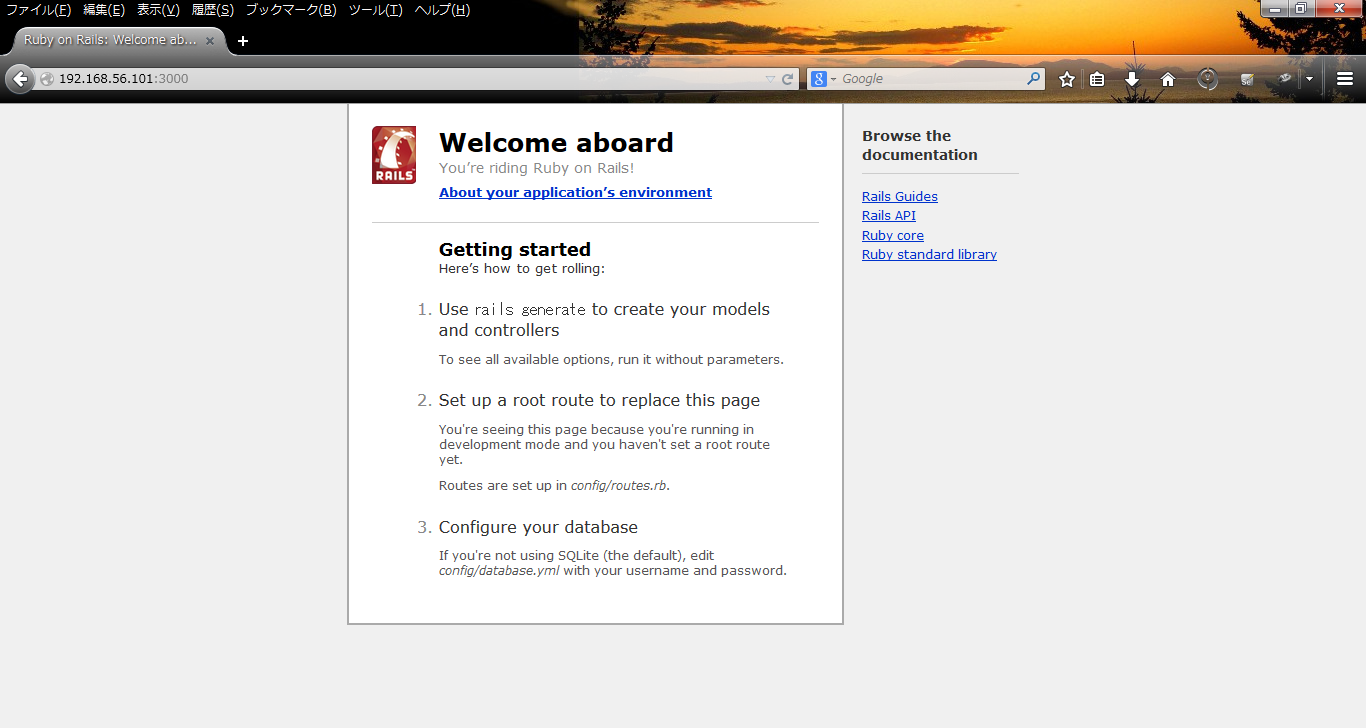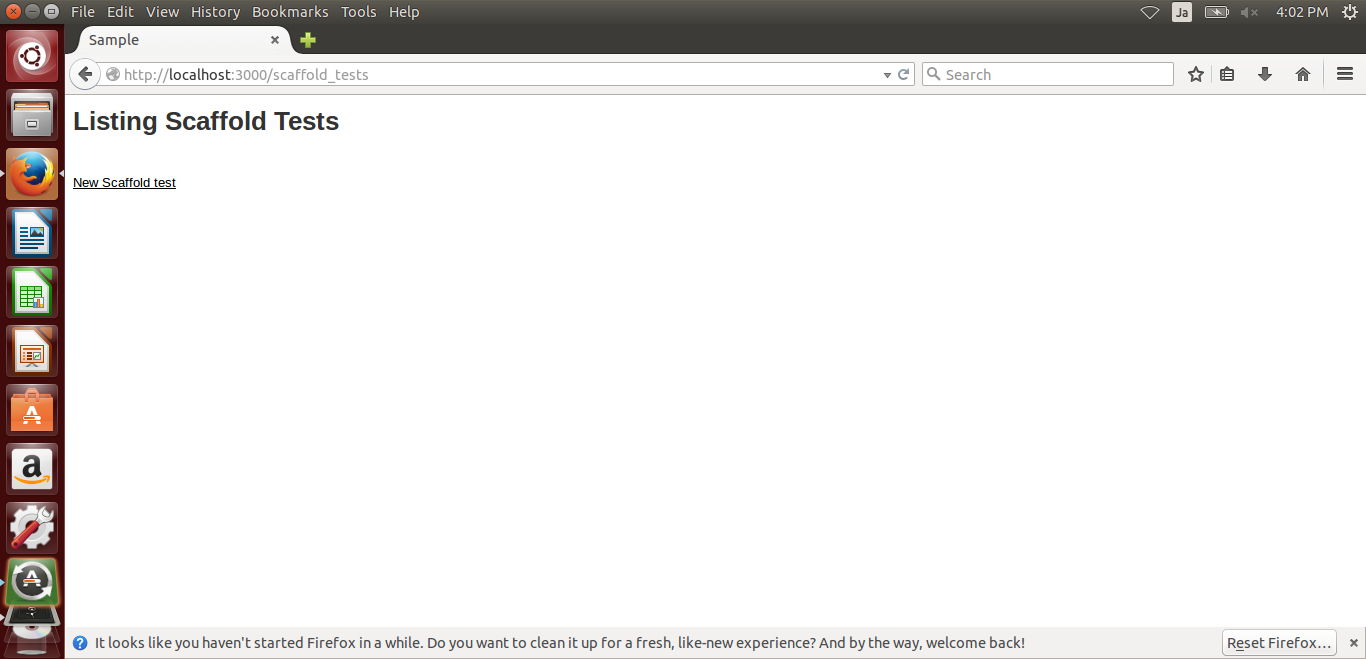HowToUse/RubyOnRails/4.1
- List of Backups
- View the diff.
- View the diff current.
- View the source.
- Go to HowToUse/RubyOnRails/4.1.
- 1 (2014-10-24 (Fri) 03:28:05)
- 2 (2014-10-24 (Fri) 04:13:07)
- 3 (2014-11-03 (Mon) 18:20:20)
- 4 (2015-08-17 (Mon) 02:41:34)
- 5 (2015-08-22 (Sat) 23:14:26)
- 6 (2015-08-23 (Sun) 12:46:45)
- 7 (2015-08-29 (Sat) 23:03:48)
- 8 (2015-08-30 (Sun) 02:27:38)
- 9 (2015-09-27 (Sun) 01:05:04)
- 10 (2015-09-27 (Sun) 04:18:13)
- 11 (2016-06-27 (Mon) 04:56:04)
- 12 (2016-07-13 (Wed) 20:49:14)
- 13 (2016-07-27 (Wed) 01:18:20)
_ Prerequisite
- Ubuntu Server (You can refer Overall/UbuntuServer)
- RVM (You can refer Overall/RVM)
_ Install&Setup
- Step.1
- Check if the rails has already been installed.
$ rails --version
- Step.2
- If the rails has not been installed yet, execute the following command
$ gem install rails
_ HowToUse
_ Create new application
- Step.1
- Create new application.
$ rails new <Application Name>
Step.2| Open the Gemfile and append the following lines.
$ vi Gemfile
gem ‘execjs’ gem ‘therubyracer’
$ bundle install
- Step.3
- Launch application.
$ cd <Application Name> $ rails server
- Step.4
- Access the following page.
http://localhost:3000/
When you are setting portforwarding with rails4.2, localhost doesn't work by default. If you want to do port-forwarding, put the following option.
$ rails start -b 0.0.0.0
_ Create sample program with Scaffold
- Step.1
- Create objects withs scaffold.
$ rails generate scaffold <Object Name>
(Example)$ rails generate scaffold scaffold_test
- Step.2
- Prepare database.
$ rake db:migrate
- Step.3
- Launch the server and access http://<IP address>:3000/<Object Name>
Now you have a page which maintains data stored in Sqlite DB.
_ Create Say Hello program
- Step.1
- Create controller and view files.
$ rails generate controller <Controller Name> <Method(View)> <Method(View)>
(Example)$ rails generate controller Say hello goodbye
- Step.2
- Access the following page.
http://localhost:3000/say/hello/
#ref(): File not found: "CreateApplication_fig2.png" at page "HowToUse/RubyOnRails/4.1"
_ Get data from RESTful service
- Step.1
- Edit controller.
$ vi app/controller/<Controller file>
require 'open-uri'
require 'json'
res = open('<URL>')
code, message = res.status
if code == '200'
@result = JSON.parse(res.read)
end
- Step.2
- Put it to view file.
$ vi app/view/<View file>
<table> <% @result.each do |data| %> <tr> <td><%= data['<Key#1>'] %></td> <td><%= data['<Key#2>'] %></td> </tr> <% end %> </table>
_ Add table columns
- Step.1
- Create migration script
$ rails g migration <Migration Script Name>
(Example)
$ rails g migration AddColumnUsers
- Step.2
- Edit migration script.
$ vi db/migrate/<Migration Script File Name>
(Example)
$ rails g migration db/migrate/20150927000024_add_column_workorders.rb
class AddColumnWorkorders < ActiveRecord::Migration
def change
add_column :<table name>, :<column name>, :<data type>
remove_column :<table name>, :<column name>
end
end
- Step.3
- Execute migration
$ rails db:migrate
- Step.4
- Edit index.html.erb
$ vi app/views/<table>/index.html.erb
- Step.5
- Edit _form.html.erb
$ vi app/views/<table>/_form.html.erb
_ Author
S.Yatsuzuka