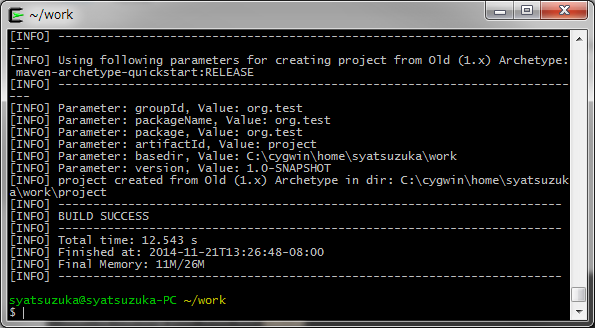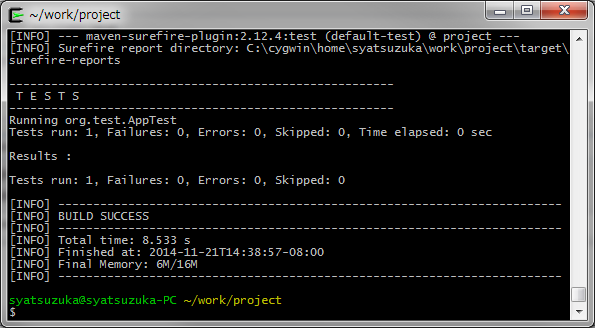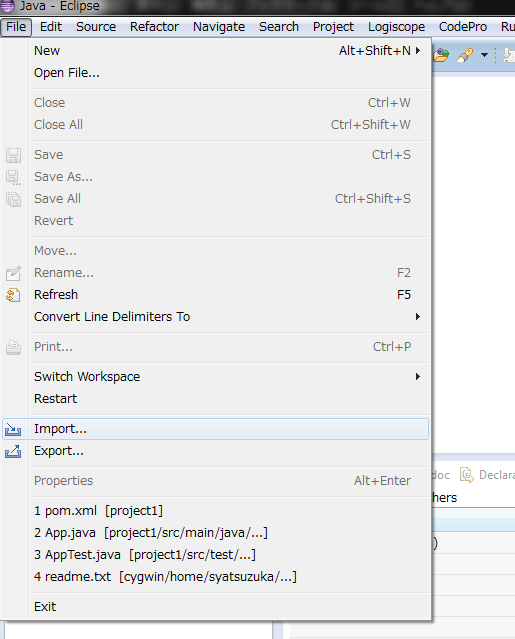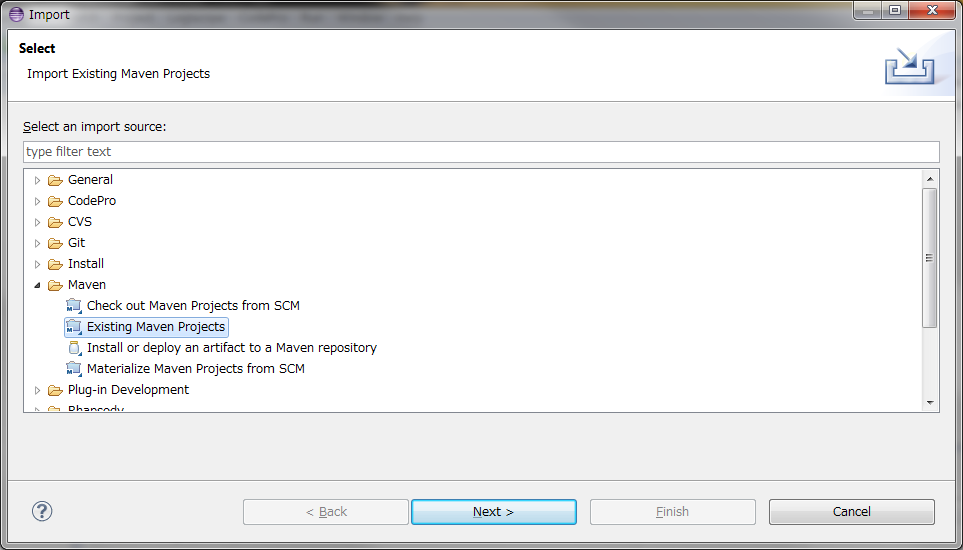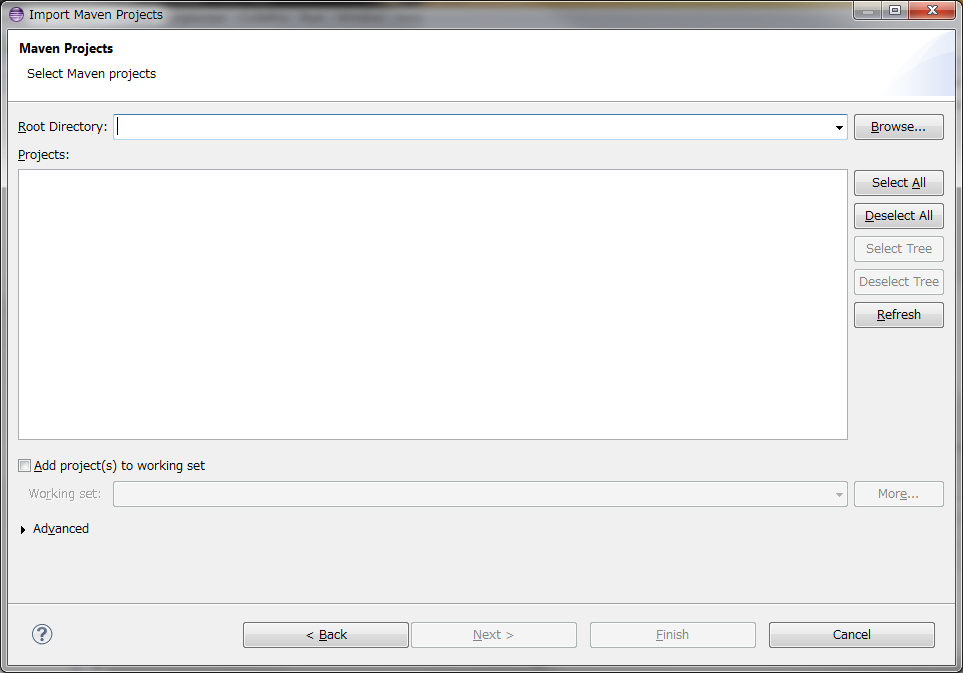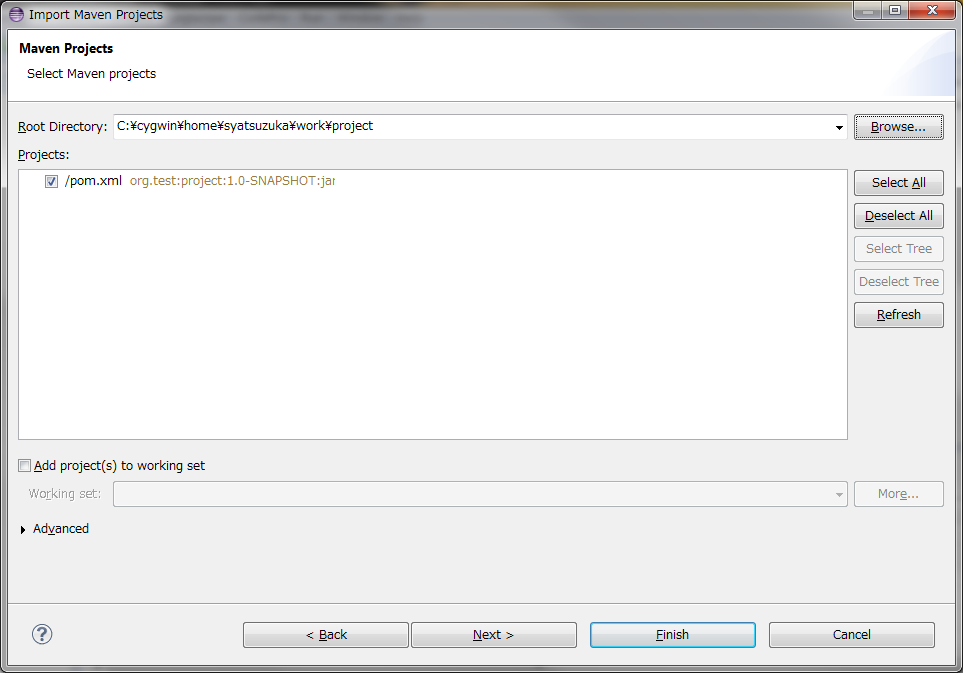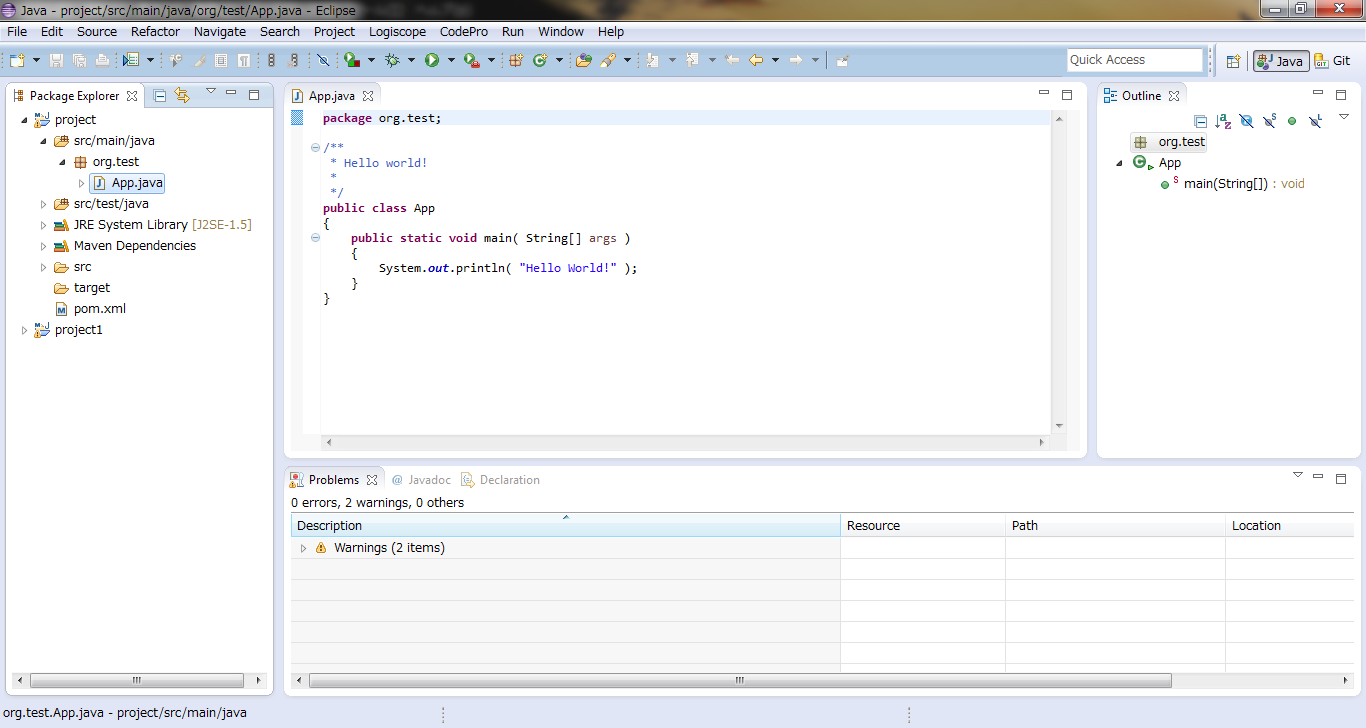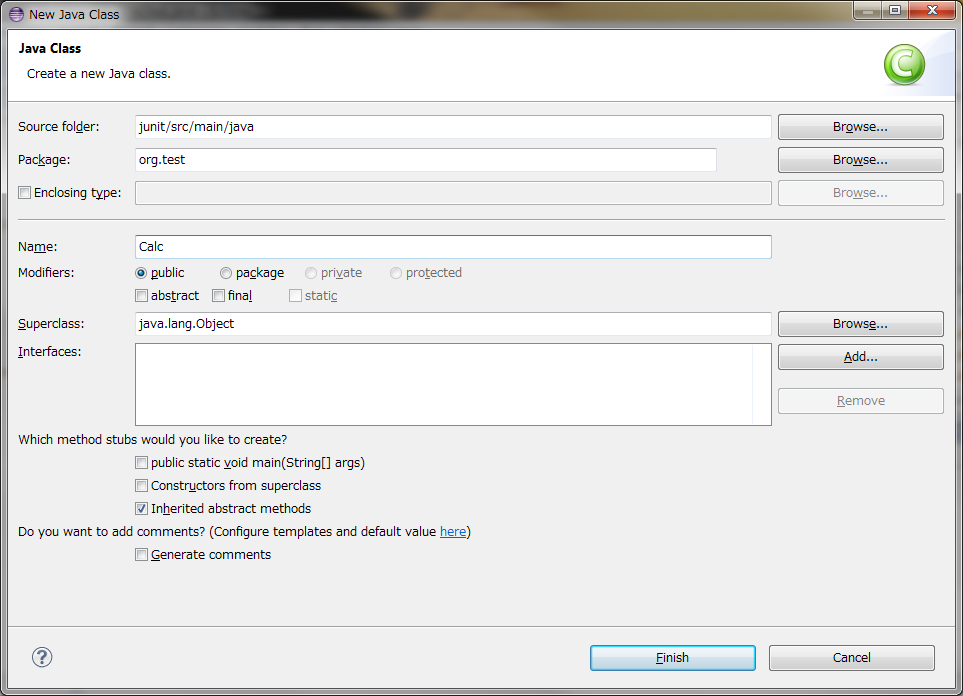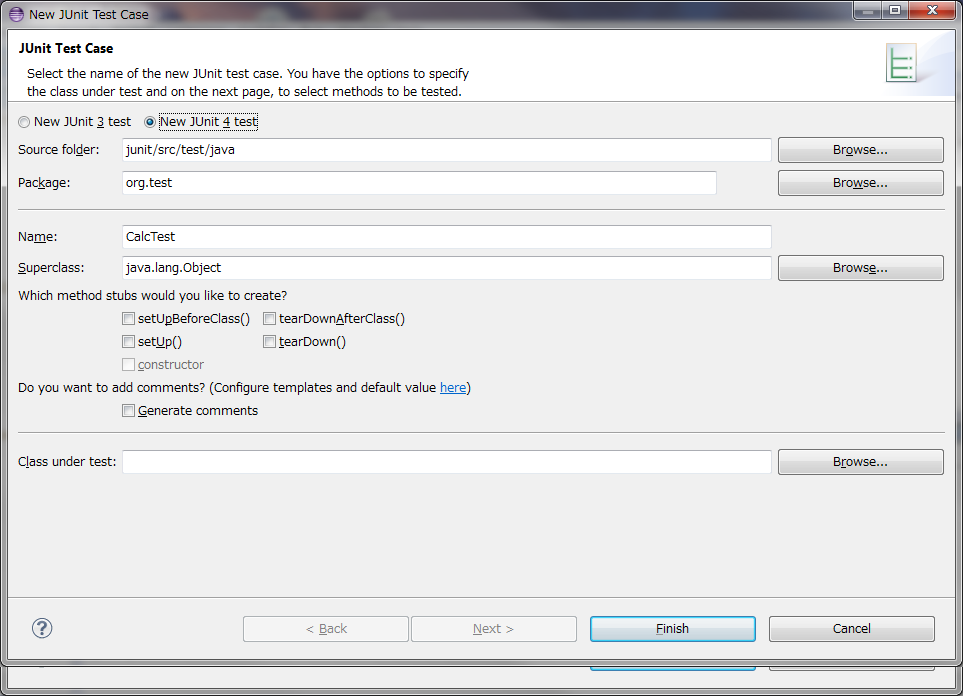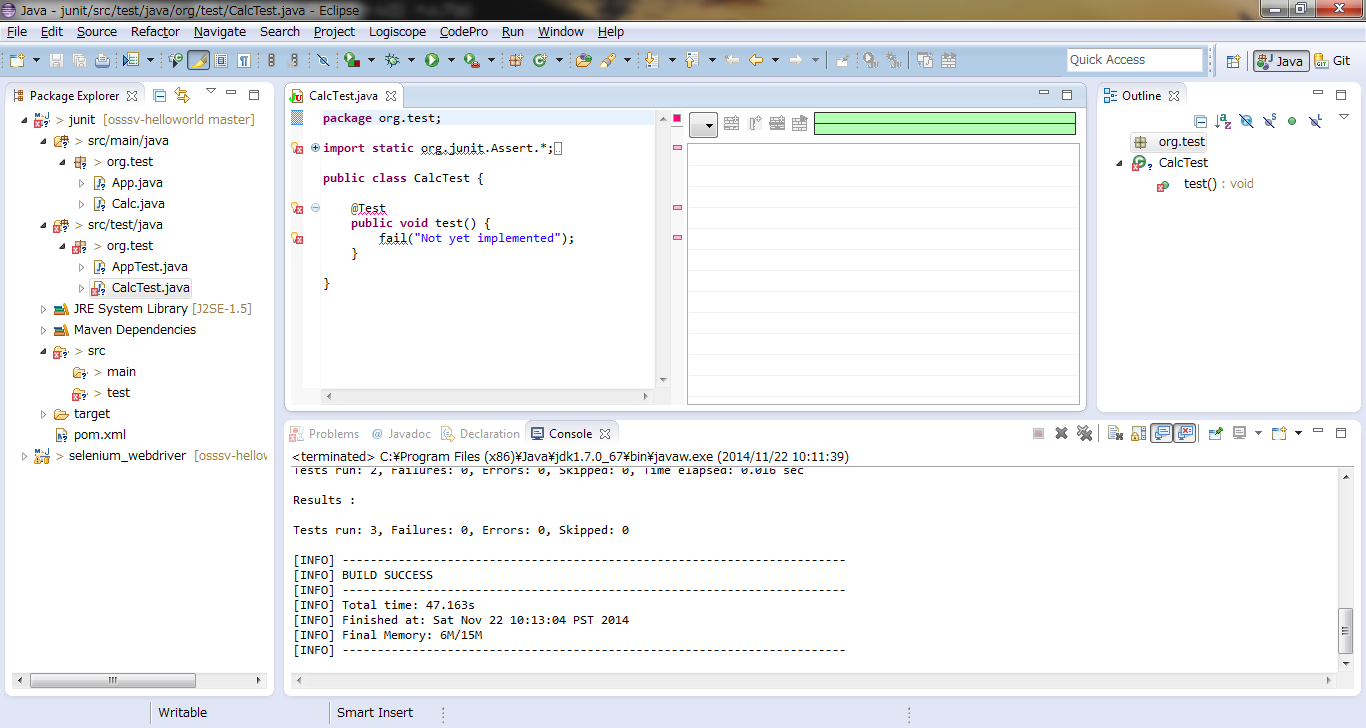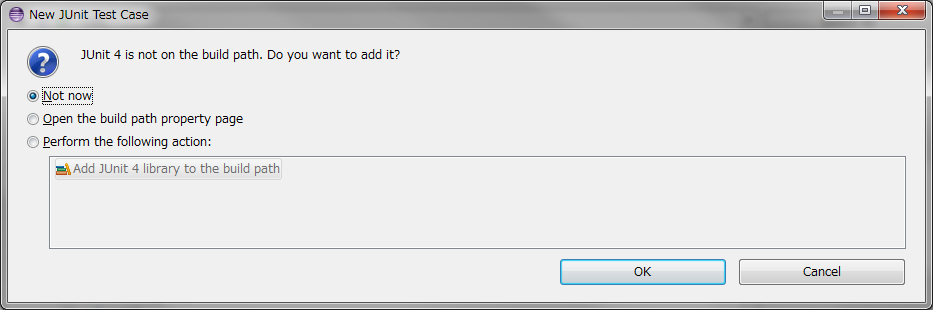HowToUse/JUnit/4.8
- List of Backups
- View the diff.
- View the diff current.
- View the source.
- Go to HowToUse/JUnit/4.8.
- 1 (2014-11-22 (Sat) 00:39:16)
- 2 (2014-11-22 (Sat) 04:29:51)
- 3 (2014-11-22 (Sat) 20:28:33)
- 4 (2014-11-22 (Sat) 21:52:46)
_ Prerequisite
(Mandatory)
- Java SDK installation
(Optional) The explanation in this page assumes the following.
- Eclipse installation (You can refer Overall/Eclipse)
- Maven installation (You can refer Overall/Maven)
- Cygwin instattion (You can refer Overall/Cygwin)
_ Install&Setup
- Step.1
- xxx
_ HowToUse
_ Create project.
- Step.1
- Launch Cygwin.
- Step.2
- Create the most simple maven project.
$ mvn archetype:create \ -DgroupId=org.test \ -DartifactId=project
- Step.3
- Sample production code App.java and AppTest.java will be created. You can execute testing by the following command.
$ mvn test
_ Import mvn project to eclipse
- Step.1
- Luanch eclipse.
- Step.2
- Select File -> Import.
- Step.3
- Select "Existing Maven Projects" and click "next" button.
- Step.4
- Click "Browse" button and select created maven project folder.
- Step.5
- Click "Finish" button. And you have imported eclipse project.
_ Prepare source code.
- Step.1
- Create production code.
- Step.2
- Select "File"->"New"->"JUnit Test Case" (lower one).
- Step.3
- Select "New JUnit 4 test" and click "Finish" button.
- Step.4
- When the JUnit 4 is not on the build path, eclipse ask if we setup it or not. Here, we choose "Not now" and click "OK" button.
- Step.5
- Open POM.xml and edit it as following.
- Step.6
- Execute the following command. Maven download JUnit4 and setup it to the build-path based on the description in POM.xml.
$ cd <Maven project directory> $ mvn test
- Step.5
- Create test code.
- Step.6
- Execute test.
_ Author
S.Yatsuzuka