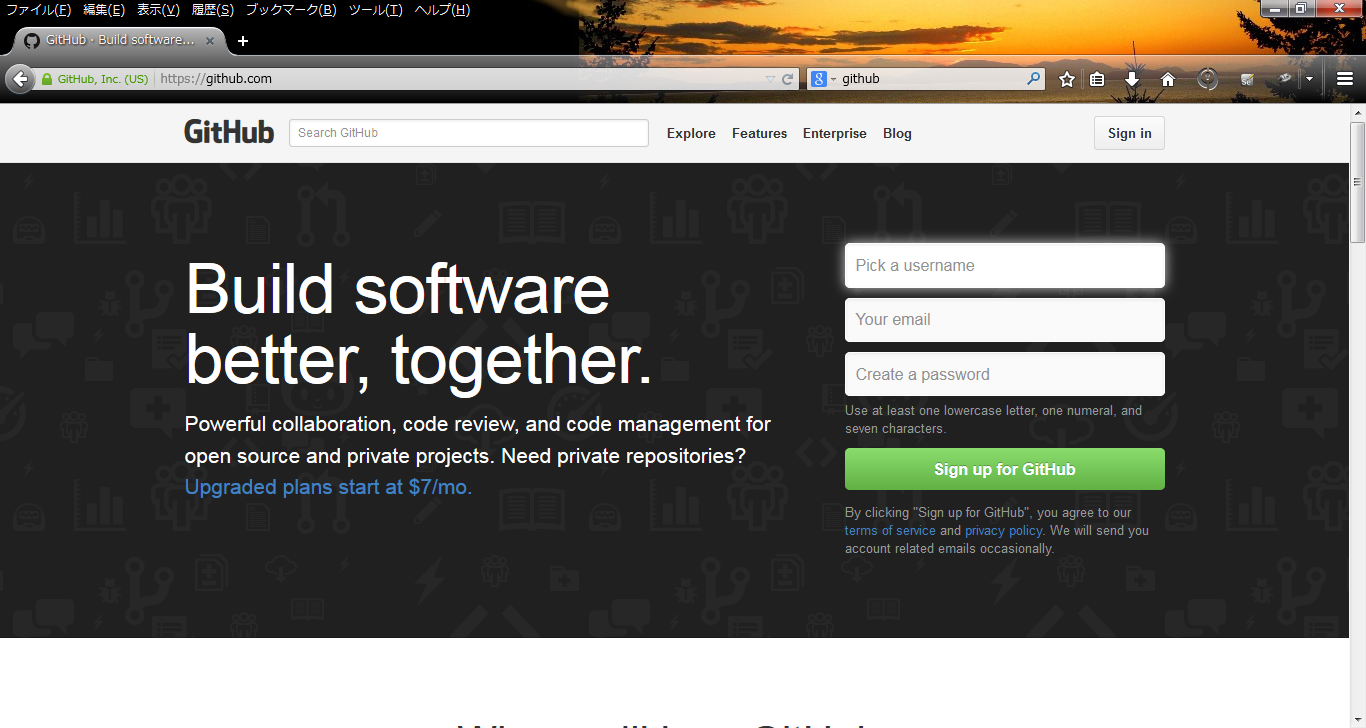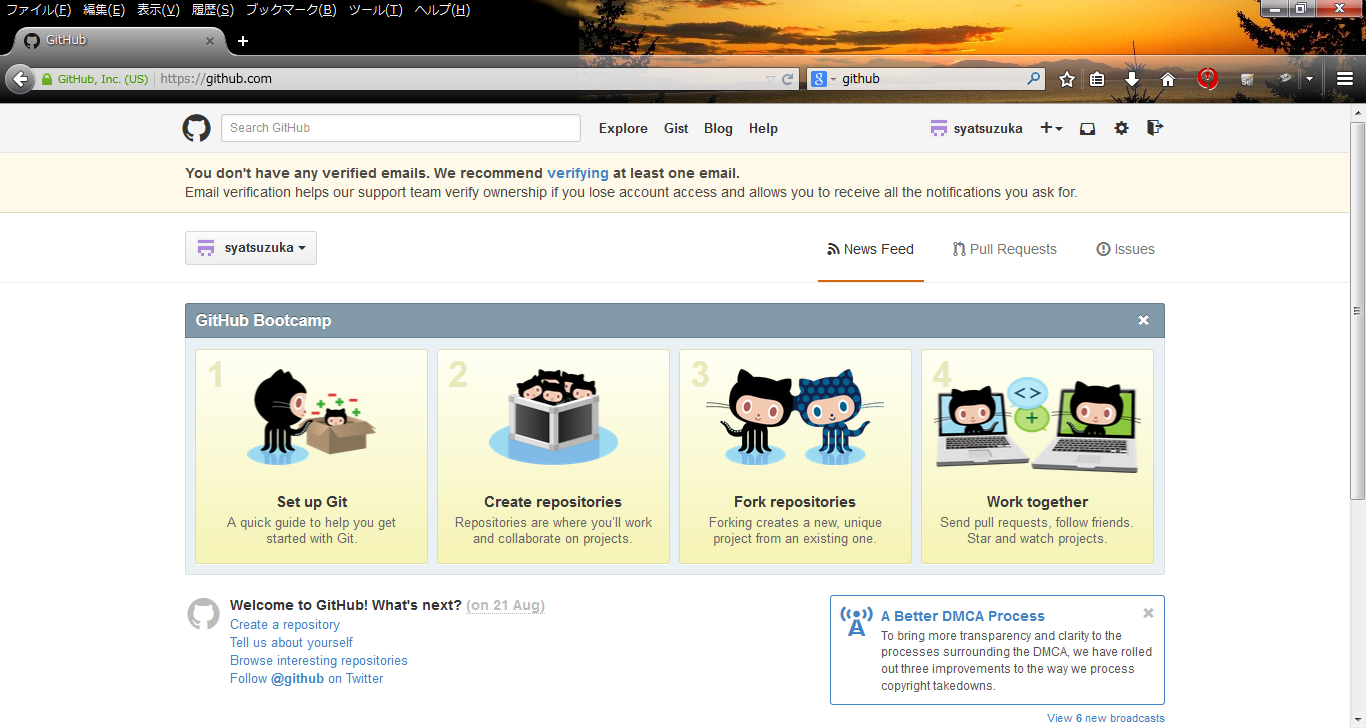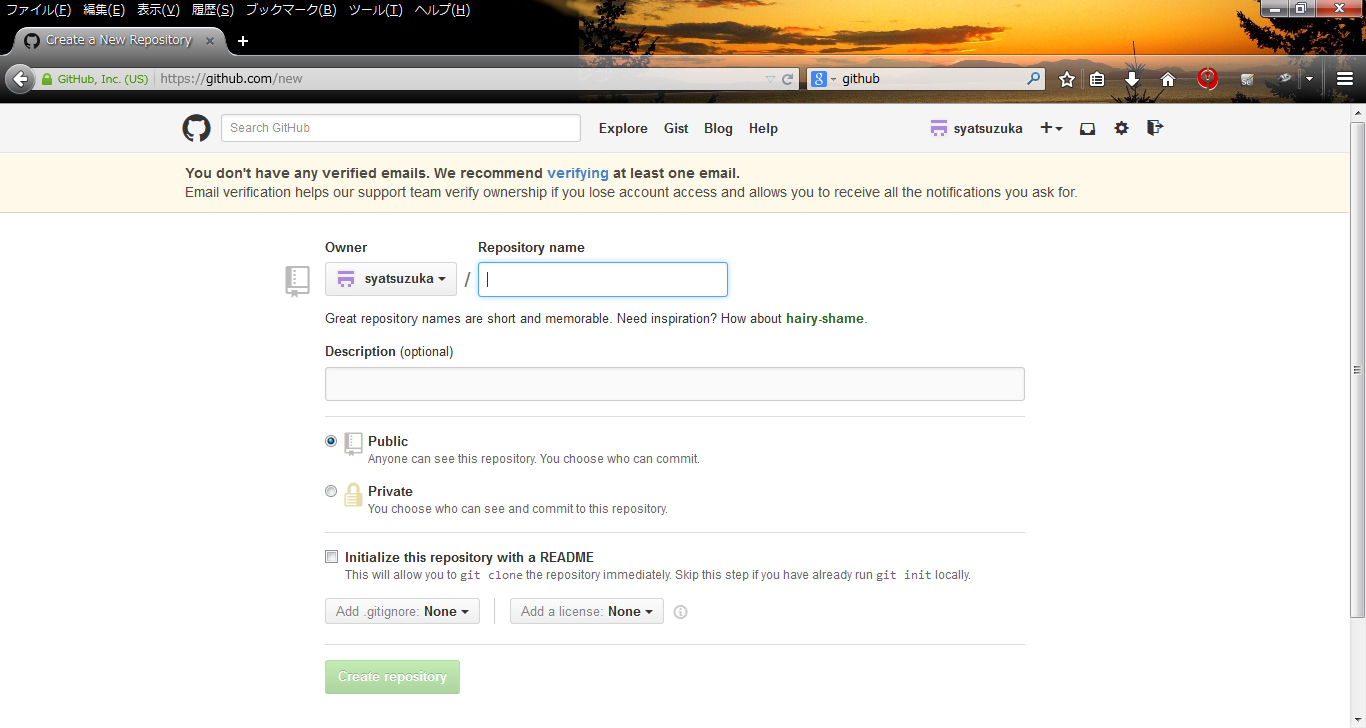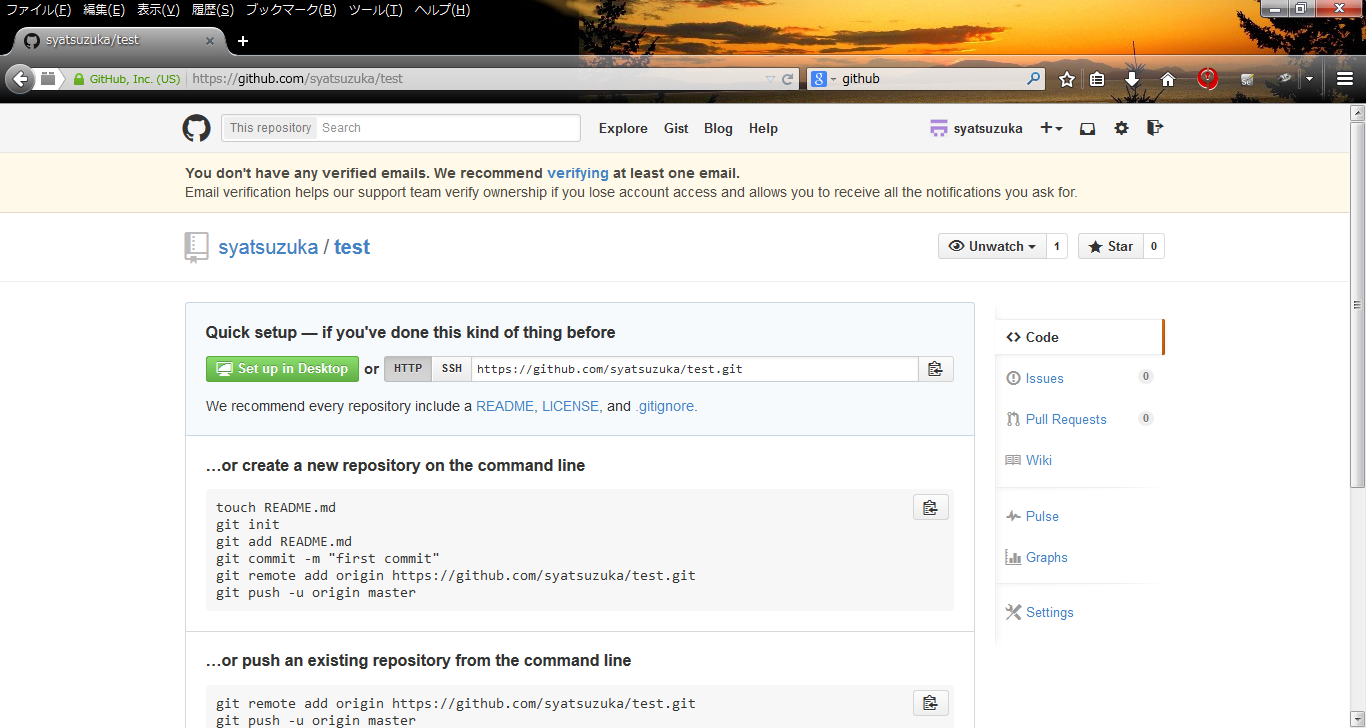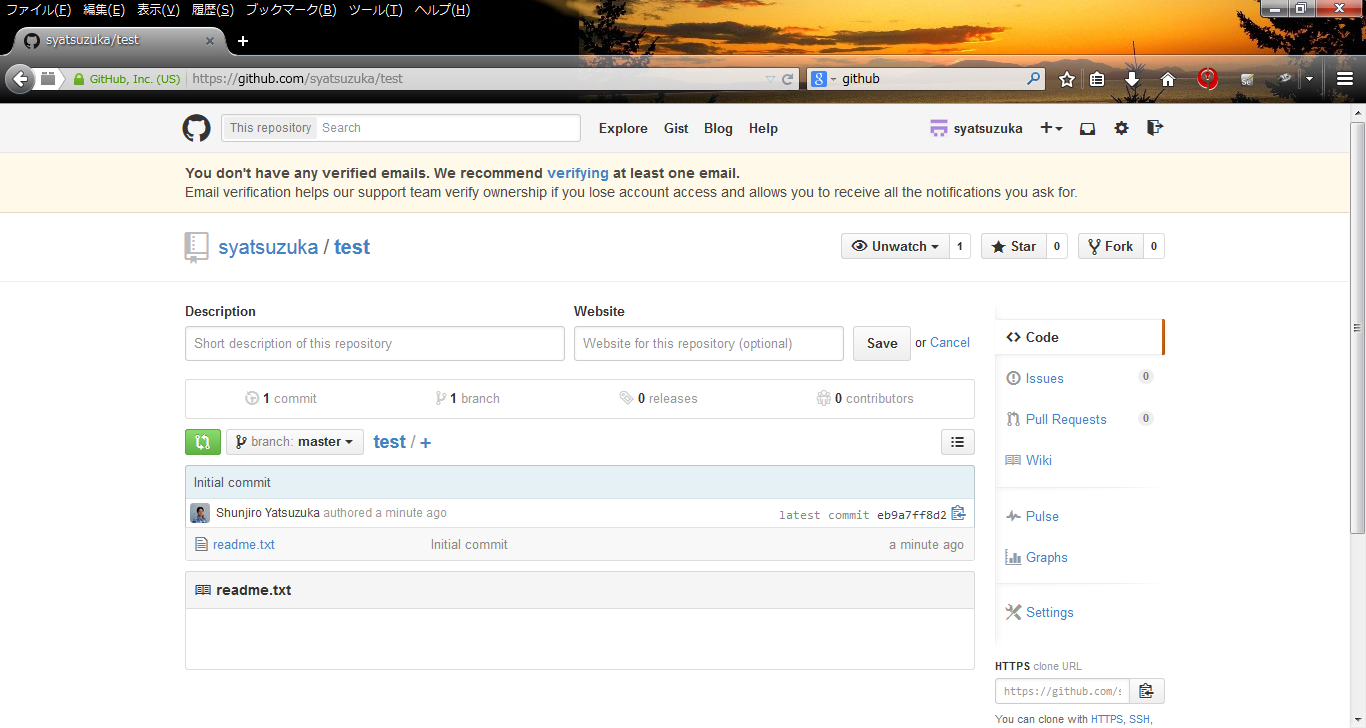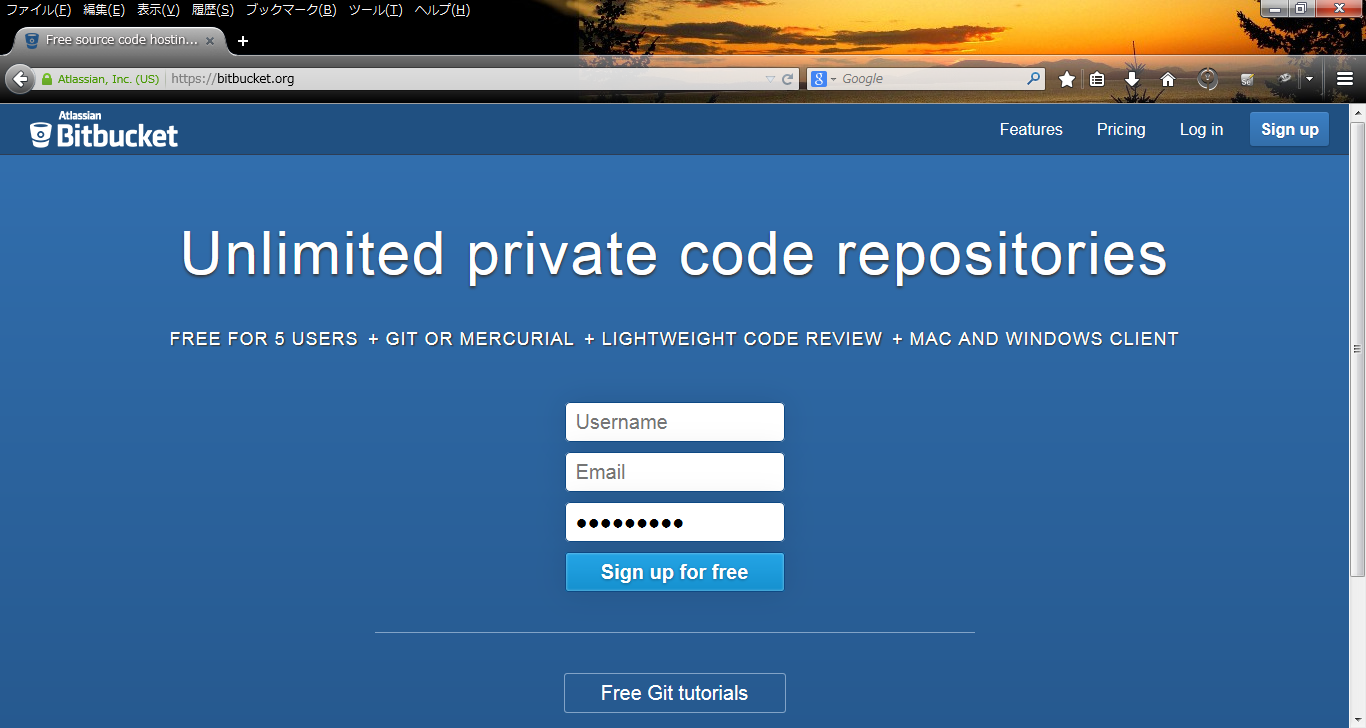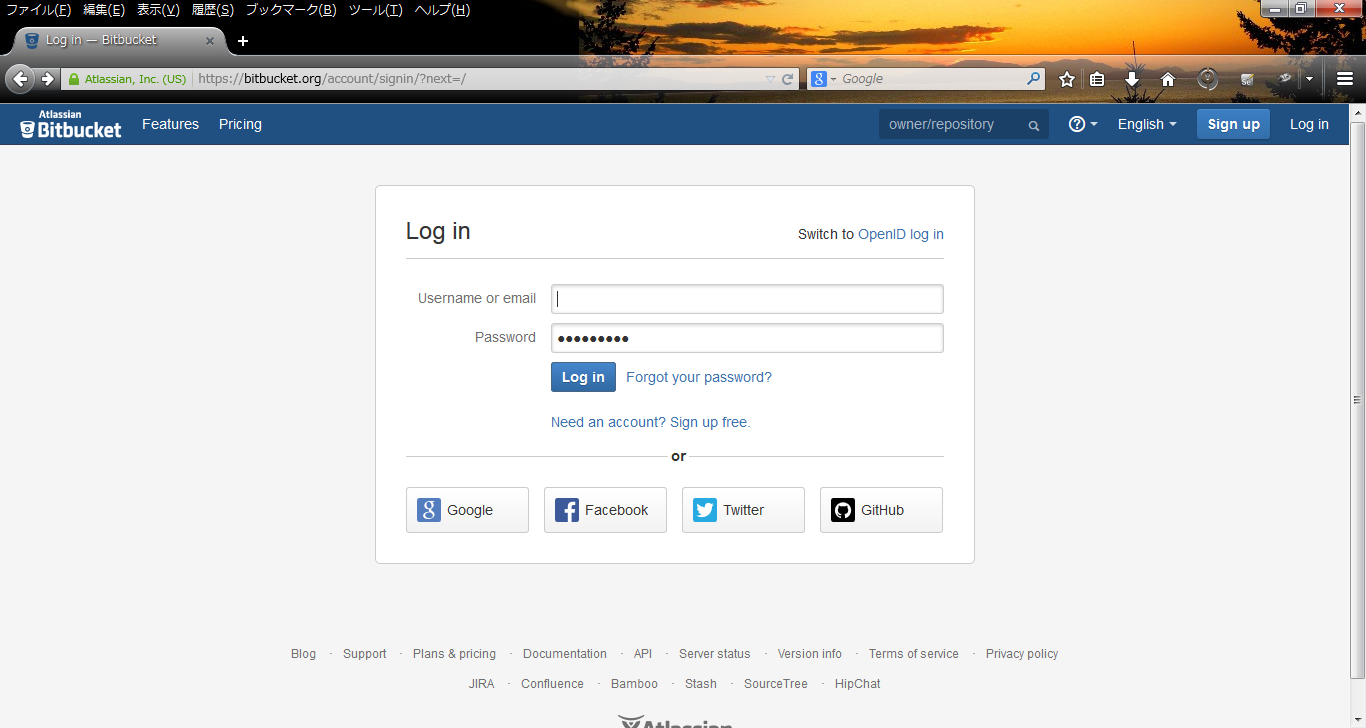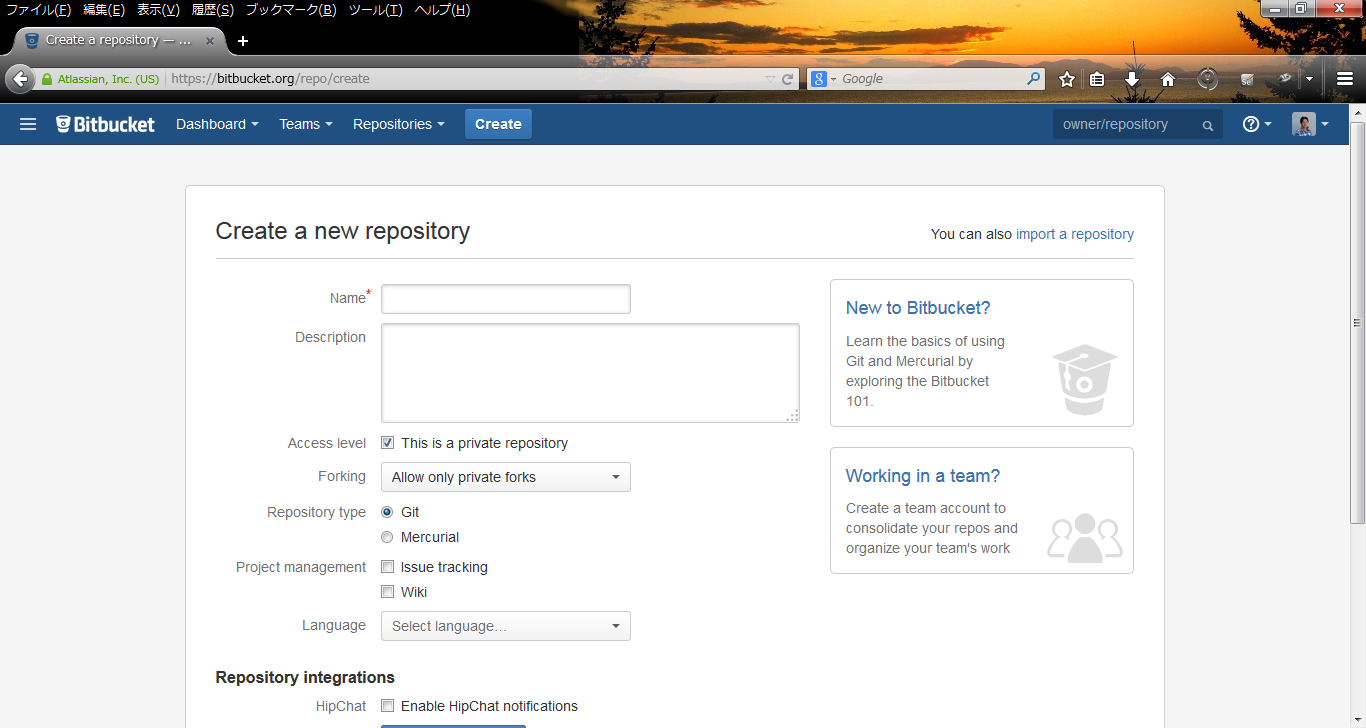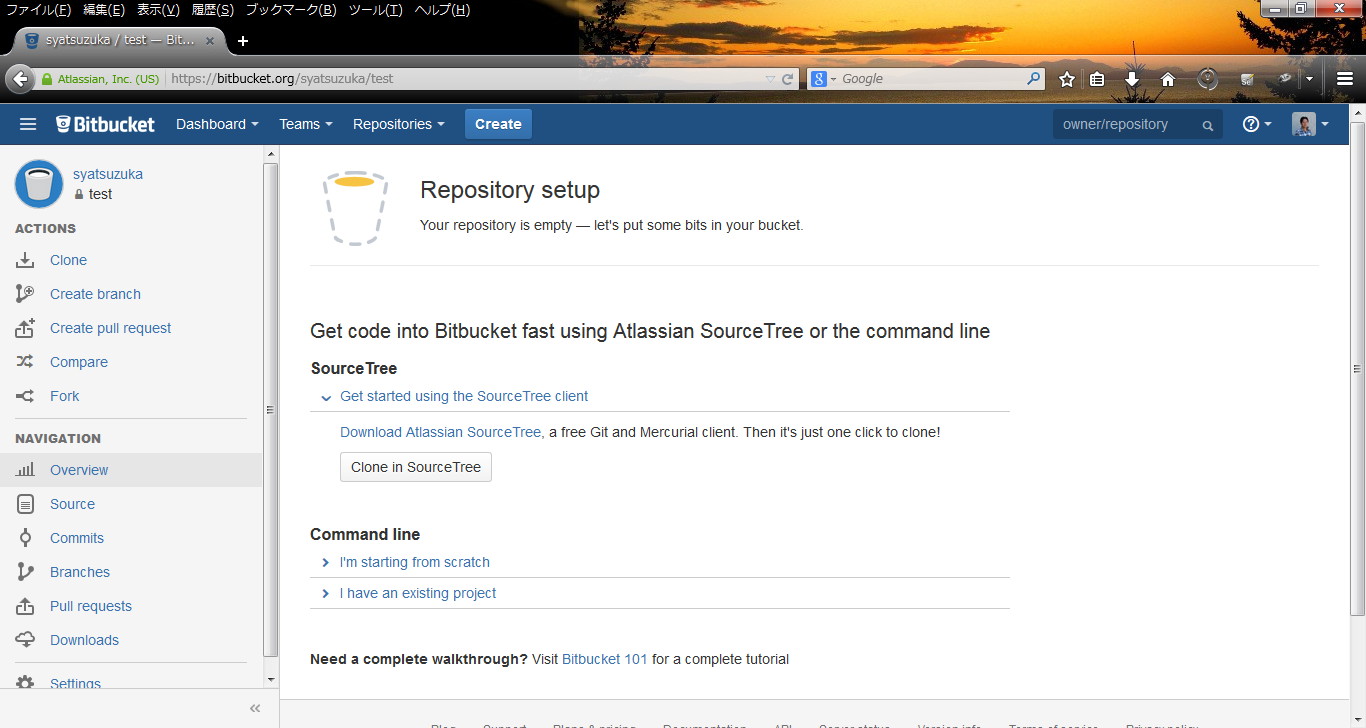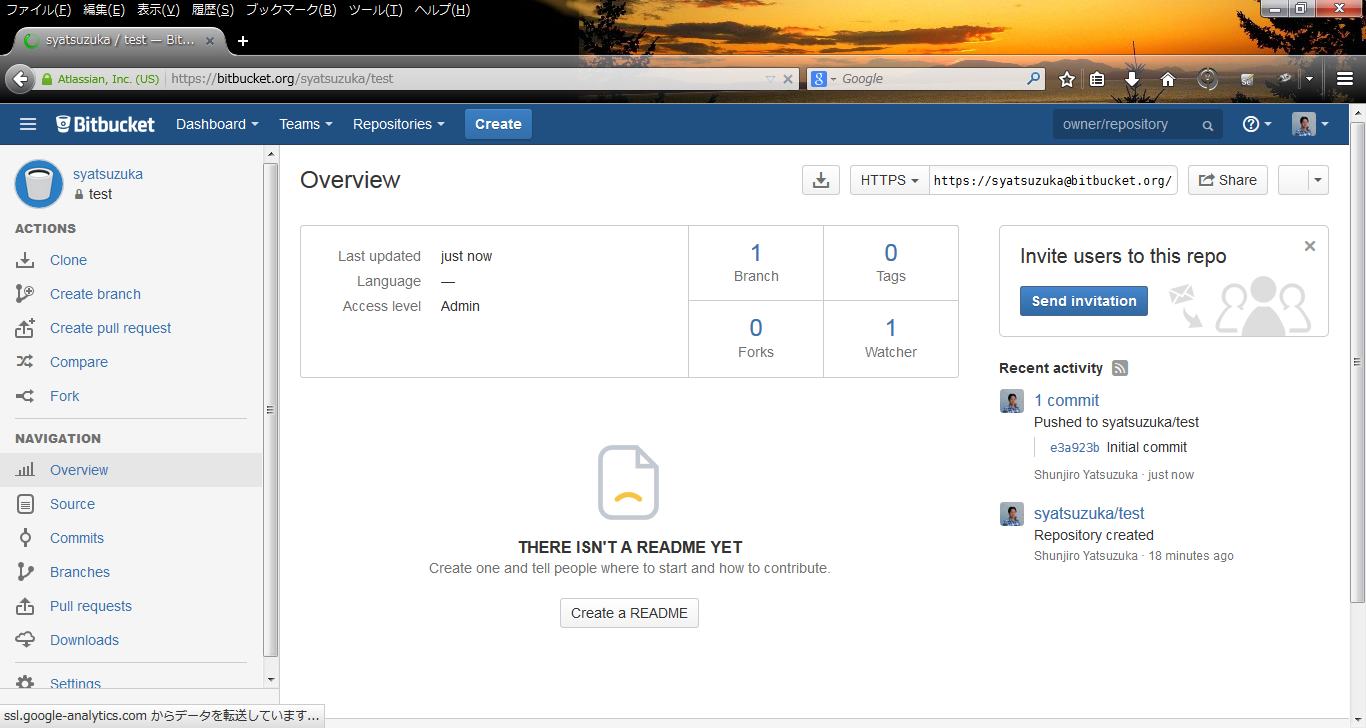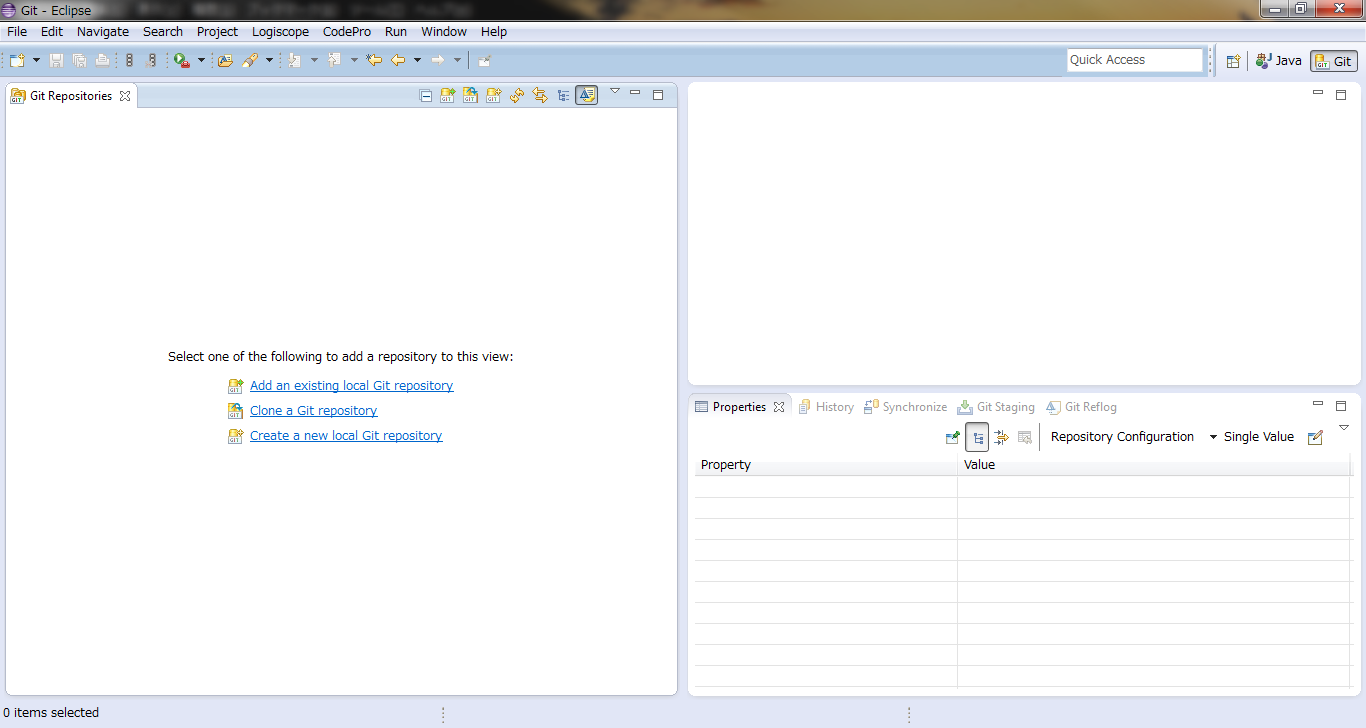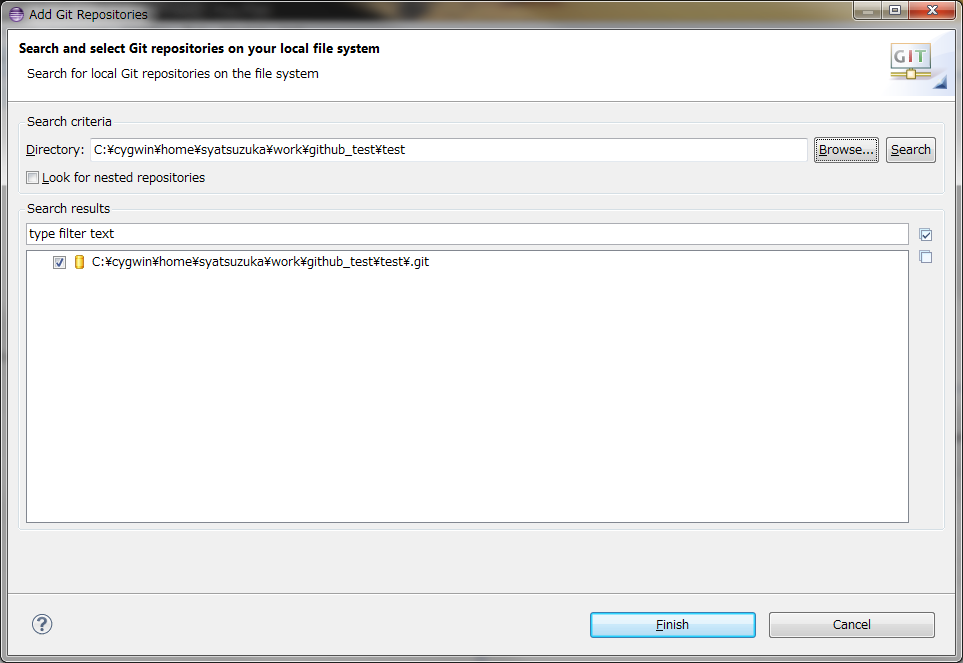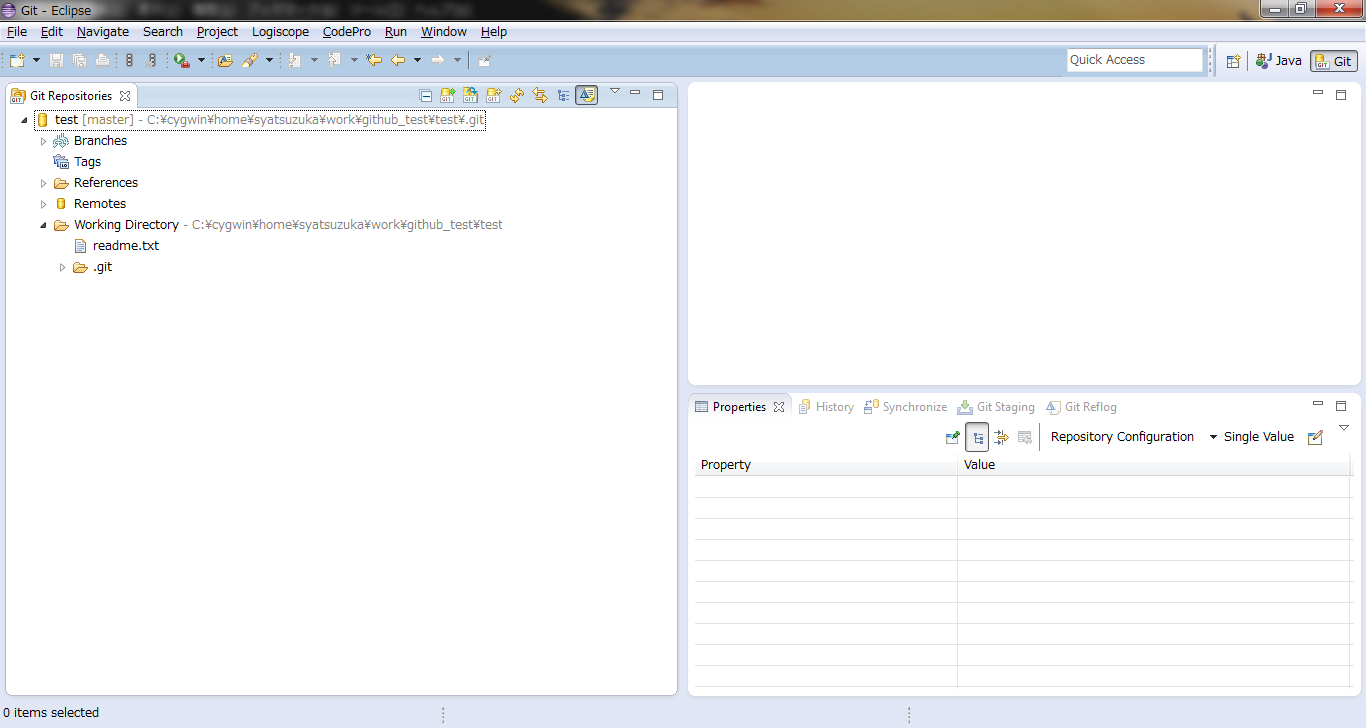HowToUse/Git/1.7
- List of Backups
- View the diff.
- View the diff current.
- View the source.
- Go to HowToUse/Git/1.7.
- 1 (2014-10-18 (Sat) 00:01:03)
- 2 (2014-10-18 (Sat) 01:39:06)
- 3 (2014-10-18 (Sat) 06:02:20)
- 4 (2014-10-18 (Sat) 07:18:03)
- 5 (2014-10-18 (Sat) 21:41:40)
- 6 (2014-11-03 (Mon) 18:18:54)
- 7 (2015-08-17 (Mon) 02:41:34)
- 8 (2016-02-13 (Sat) 21:32:57)
- 9 (2016-04-10 (Sun) 16:42:38)
- 10 (2016-05-24 (Tue) 19:47:49)
- 11 (2016-05-26 (Thu) 04:13:27)
_ Install&Setup
_ Install Git from Cygwin
(TBD)
_ Configuration
Step.1) Setup configuration as needed.
Example)
$ git config --global color.ui true $ git config --global user.name "<User Name>" $ git config --global user.email "<Email address>" $ git config --global core.editor <Editor> $ git config --global alias.mylog "log --pretty=format:'%h %s [%an]' --graph"
Step.2) Setup .ignore as needed.
Example)
logs/*.log
_ HowToUse
_ General Operation
- Step.1
- Clone the repository
$ git clone <Remote Repository>
- Step.2
- Create a new branch.
$ git checkout -b <Branch Name>
- Step.3
- Edit files.
- Step.4
- Stage updated files.
$ git add .
You can reset the updated files.
$ git reset HEAD
- Step.5
- Commit the files.
$ git commit -m "<commit message>"
If you are using GitHub, you can close the issue with the following commit message.
$ git commit -m "Close #<issue no>"
- Step.6
- Merge the commited files into master.
$ git checkout master $ git merge <Branch Name>
- Step.7
- Remove the branch.
$ git branch -d <Branch Name>
- Step.8
- Push the files to remote server.
$ git push
_ Use original Git Server
_ Setup the Git Server
Refer HowToUse/Git Daemon/1.7
_ Create Repository
- Step.1
- Create your local repository.
# mkdir <Local Repository> # cd <Local Repository> # git init # git remote add origin <User Name>@<Host name>:<Repository Path>
(Example)
# git remote add origin syatsuzuka@192.168.56.101:/home/syatsuzuka/repo/test.git
- Step.2
- Check in the first file.
# touch readme.txt # git add readme.txt # git commit -m 'Initial commit' # git push -u origin master
_ Use GitHub
_ Sign up the GitHub
- Step.1
- Access the GitHub web site and sign up(https://github.com/).
- Step.2
- Click "create" button and create new repository.
_ Create Repository
- Step.1
- Create your local repository.
# mkdir <Local Repository> # cd <Locak Repository> # git init # git remote add origin https://<User Name>@github.com/<User Name>/<Repository Name>.git
(Example)
# git remote add origin https://github.com/syatsuzuka/test.git
- Step.2
- Check in the first file.
# touch readme.txt # git add readme.txt # git commit -m 'Initial commit' # git push -u origin master
_ Use BitBucket
_ Sign up the BitBucket
- Step.1
- Access the BitBucket web site and sign up(https://bitbucket.org/).
- Step.2
- Click "create" button and create new repository.
_ Create Repository
- Step.1
- Create your local repository.
# mkdir <Local Repository> # cd <Locak Repository> # git init # git remote add origin https://<User Name>@bitbucket.org/<User Name>/<Repository Name>.git
(Example)
# git remote add origin https://syatsuzuka@bitbucket.org/syatsuzuka/test.git
- Step.2
- Check in the first file.
# touch readme.txt # git add readme.txt # git commit -m 'Initial commit' # git push -u origin master
_ Maintain the files in remote Repository
- Step.1
- Clone the remote repository.
# git clone <Repository Path>
(Example)
# git clone https://syatsuzuka@bitbucket.org/syatsuzuka/test.git
- Step.2
- Launch Eclipse and switch to Git Perspective.
- Step.3
- Click "Add an existing local Git repository" and setup Local Repository Path.
- Step.4
- Edit the files.
- Step.5
- Commit and push the modified files.
Eclipse Plugin sometimes doesn't have full functionalities for the external utilities such as maven or git, so I recommend you to use command line for fundamental operations except for editing files.
# git add <Modified Files> # git commit -m '<Commit Log>' # git tag -a <version> -m '<description>' # git pull origin # git push origin
_ Further Operation
_ Maintain submodule
- Step.1
- Get submodule in the workspace.
# git submodule <repository path> <submodule directory>
Then you can include submodules to your project without maintaining version control for its submodule code.
_ Author
S.Yatsuzuka